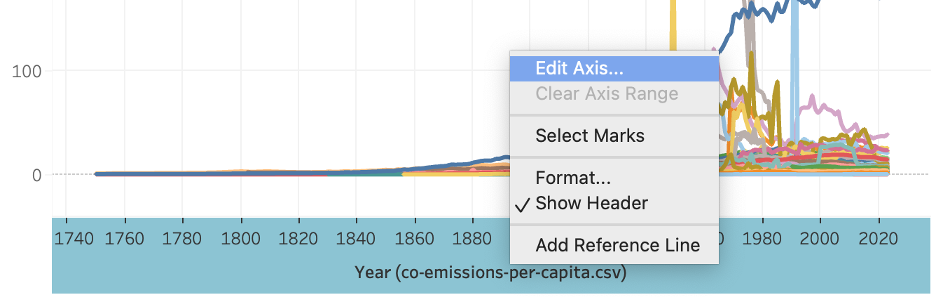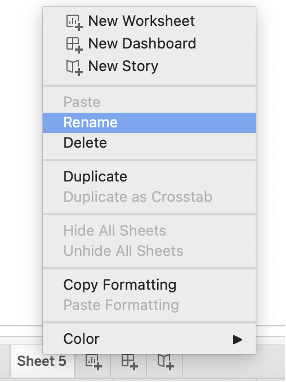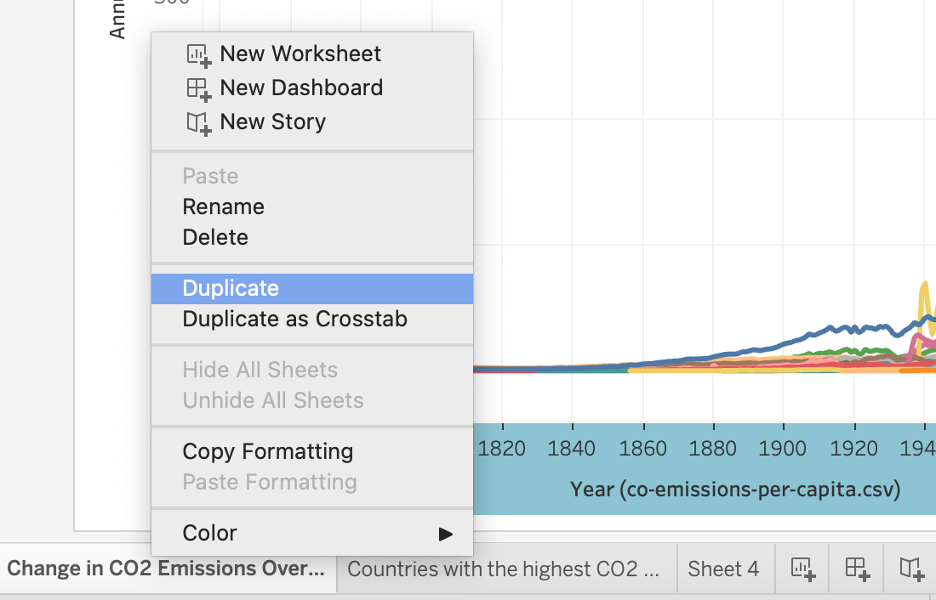- Click Sheet 1 on the bottom left of the window to start creating a graph. Under the CO2 emissions table heading on the left pane, click and drag the Year field to the Columns bar at the top of the sheet, then click and drag the Annual CO2 emissions (per capita) field to the Rows bar.
- Click and drag either the Entity field or the Country Name (under the GDP per capita table) field to the Marks shelf. There, click the icon beside Country Name and select Colors. You have now created a line graph showing changes in CO2 emissions over time for all countries. Clicking on a country in the legend will isolate its corresponding line on the map.
- Rename the X-axis by right clicking on it and selecting Edit axis. Rename the X-axis to Year.
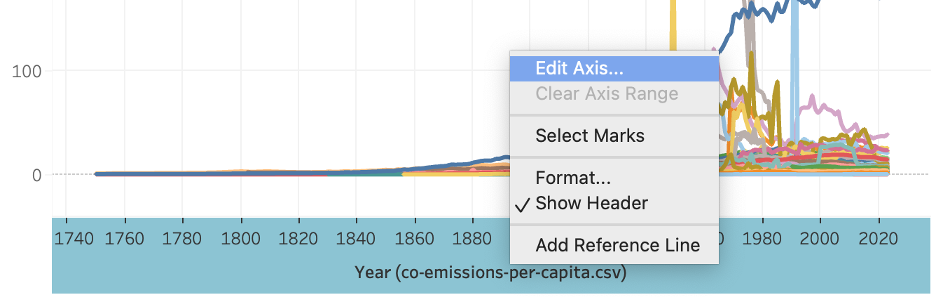
- Rename the graph by double clicking the title. You can rename it to Change in CO2 Emissions Over Time per Country. You can also enter this title into the sheet tab by right clicking on it.
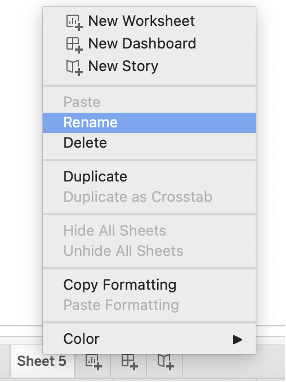
- Since a graph showing all countries may be overwhelming, we will now create a separate graph to isolate one or more select countries. First, duplicate your sheet by right-clicking the current tab at the bottom, then selecting Duplicate.
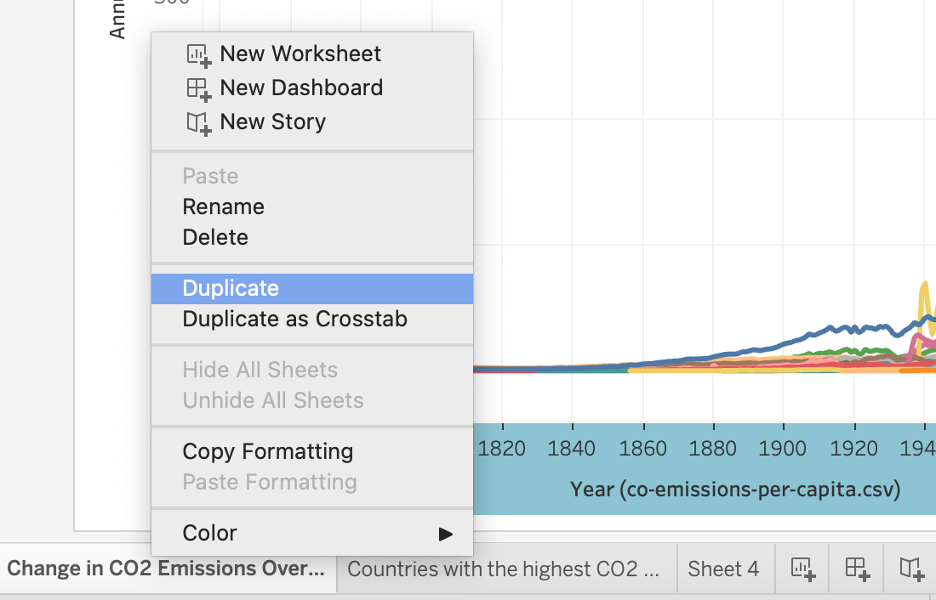
- In your new duplicated sheet, drag either the Entity or Country Name field to the Filters shelf, then select the country or countries you would like to display (you may need to click None below the country list to unselect all first). Click OK. Rename your new graph accordingly.