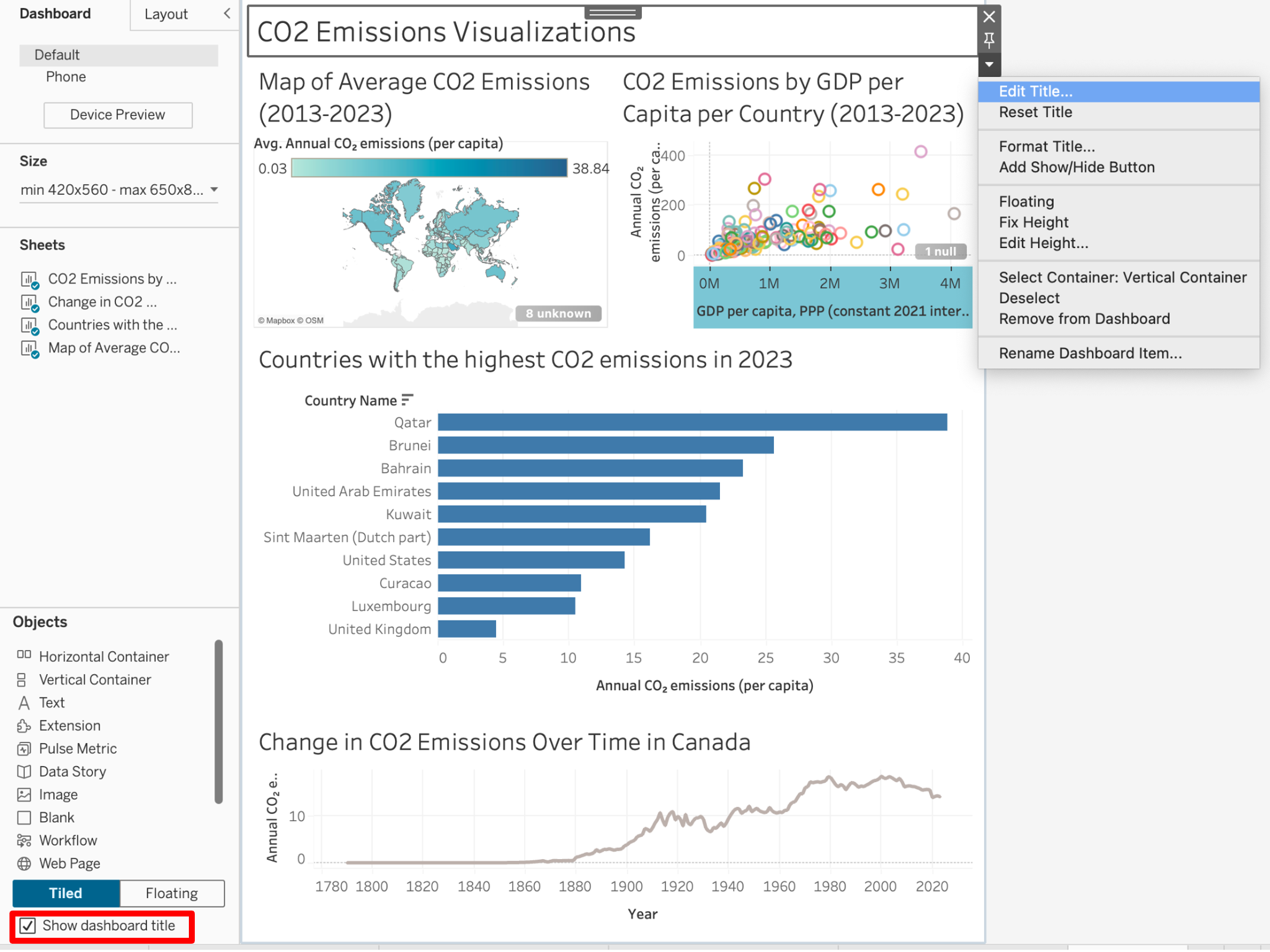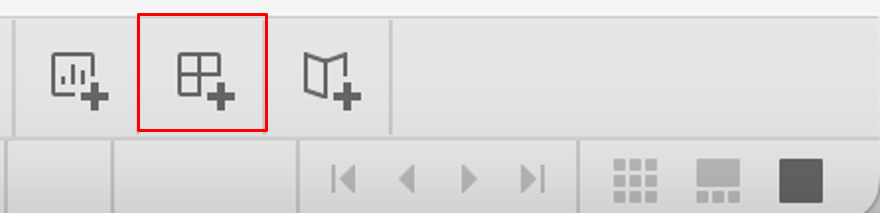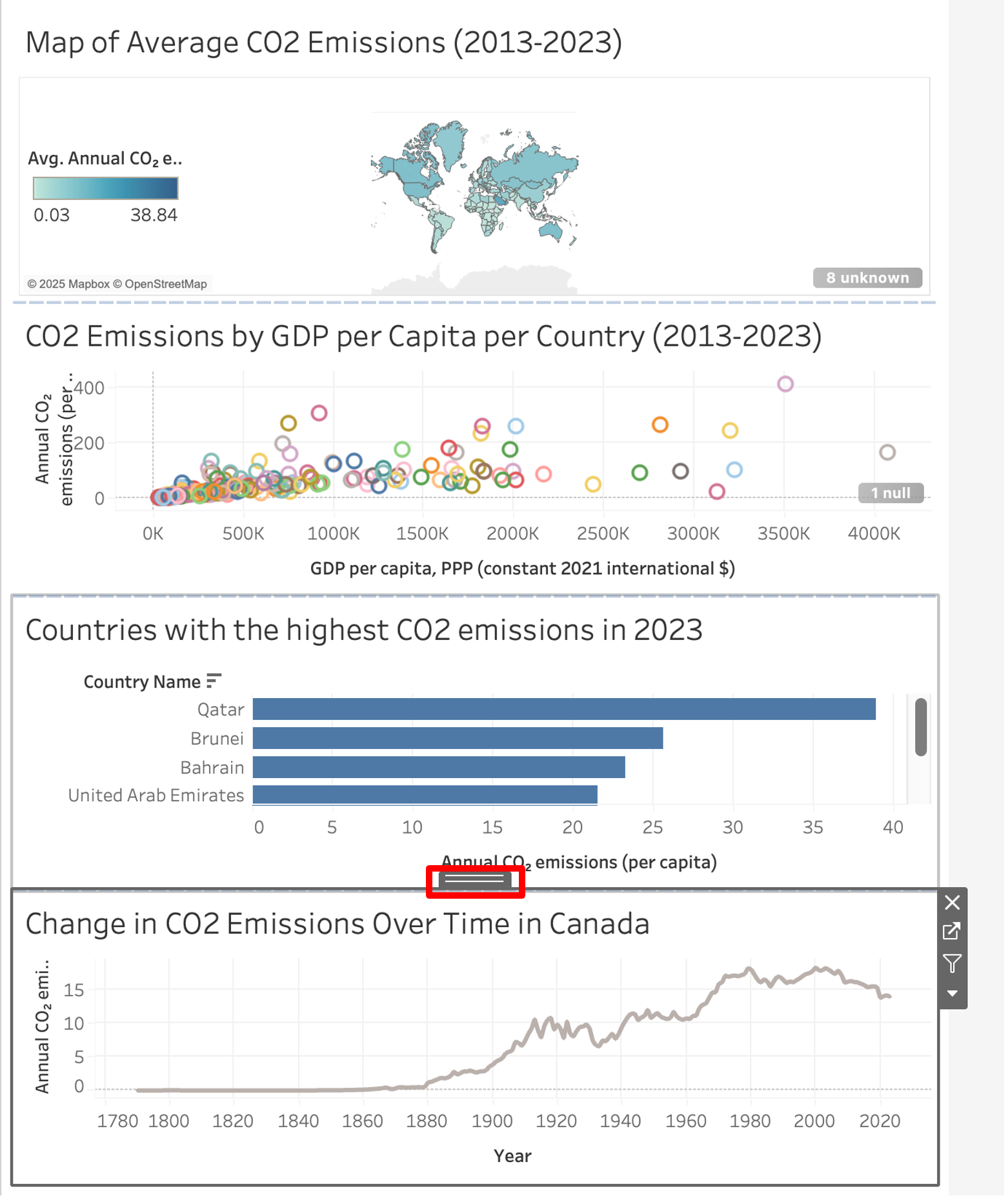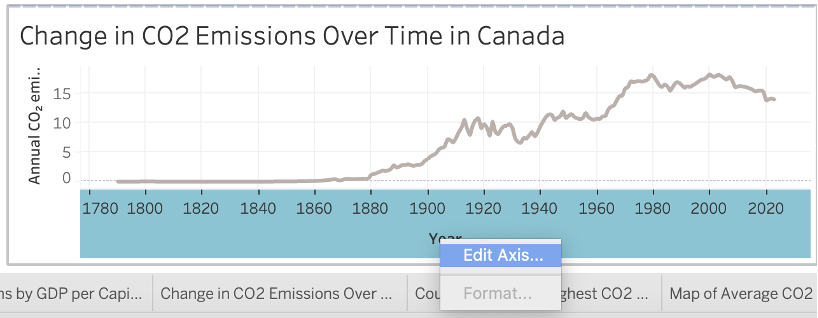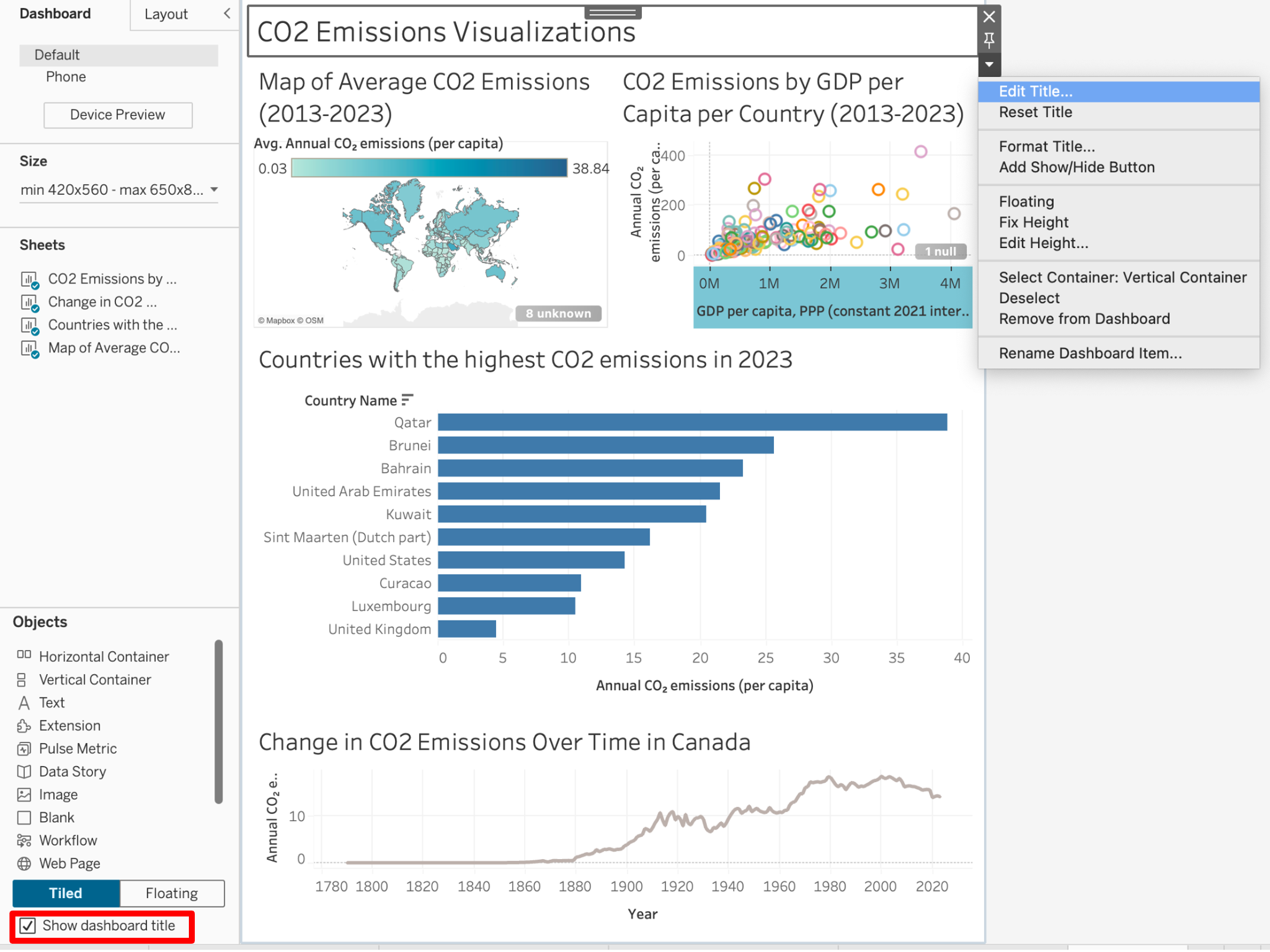- At the bottom of the window, click the icon with 4 squares to create a new dashboard.
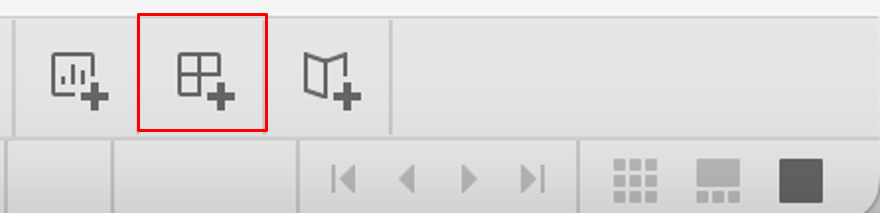
- Drag two or more of the sheets you previously created from the Sheets field to the dashboard. When you drag the sheets over, you can arrange where you want them to show up.
- Once you’ve dragged sheets onto the dashboard, you can move them around by clicking on them, then clicking and dragging the tab that shows up above them. To change the size, hover over the sides to drag them.
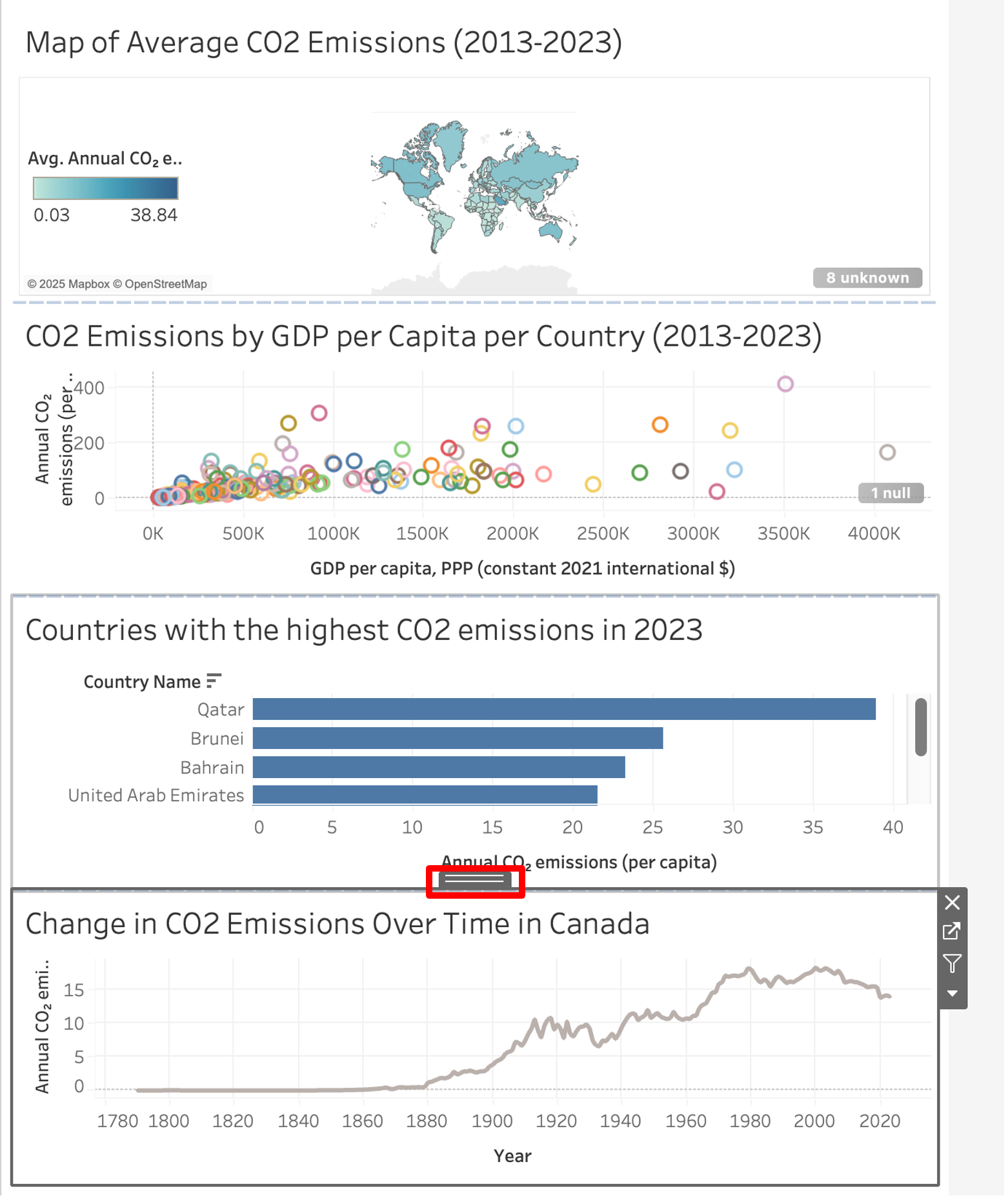
- Select map legends to edit or remove them. You can remove them by clicking on the x button that shows up, or edit them by clicking the downward arrow. After clicking the downward arrow, clicking Floating to be able to superimpose it above other sheets. You can also then move the legend around or change its size after selecting the legend.

- You can also edit axes on the dashboard by right-clicking on them and selecting Edit axis.
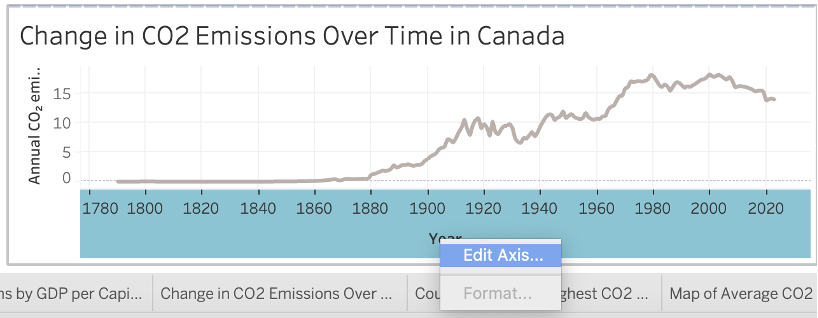
- Add a title to your dashboard by clicking the checkbox beside Show dashboard title on the bottom left of the window. Double click on the title to rename it to CO2 Emissions Visualizations. Format the title by clicking on it, selecting the arrow beside it, and clicking Edit Title.