
Adding Audio and Free Music
In this exercise, you will add, remove, and have persistent audio in a Microsoft Video Editor project. If you have any questions or get stuck as you work through this, please ask your instructor for assistance. Have fun!
- If you don’t have a video that you want to edit, let’s start by downloading the following video, and saving it to your desktop: http://bit.ly/dsc-goat-video It may take 1 or 2 minutes to download.
-
If the video starts playing you will have to right mouse click on the video & select “Save Video As…” and save it to the Desktop folder on your computer.
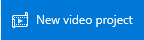
- Open Microsoft Video Editor if you have not already done so.
- Click on the New Project icon.
- When prompted, give your video project a name (“test 2 video” would be just fine).
- Click “OK”
- The audio in the clip can be modified by selecting the clip and then clicking on the Volume icon and then moving the slider to the percentage level you want (see video clip below).
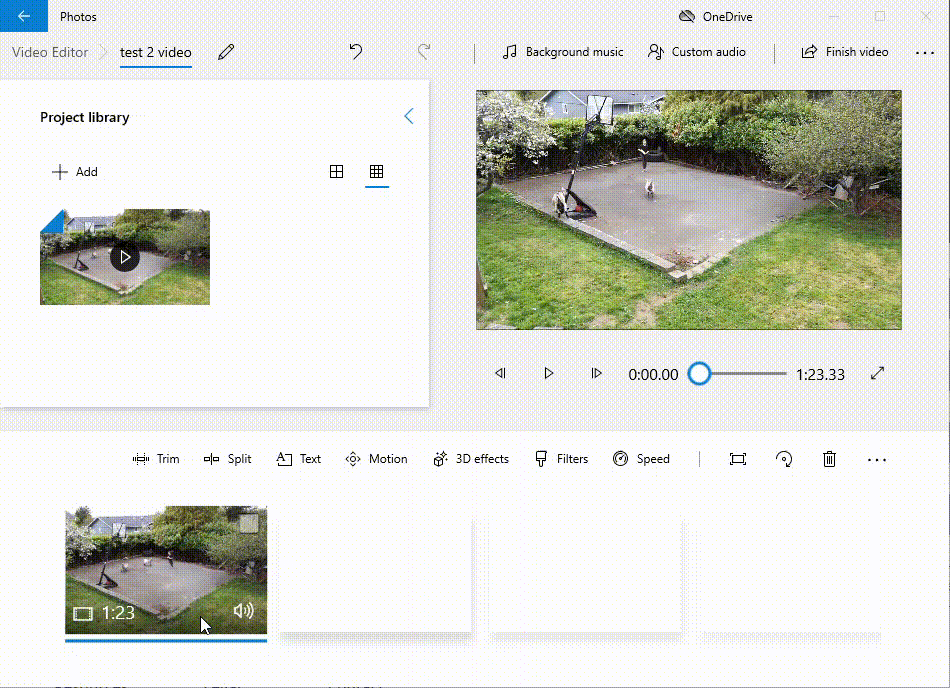
- Removing audio is useful if the audio is overpowered by background noise, or if you’re hoping to add your own audio or music overtop of your video or images. You do this by simply clicking on the Volume icon and then moving the slider to 0-percent.
- By removing audio from certain clips, it is very simple to have your own commentary track over a video, or include some music. You can add a soundtrack overlayed to create interesting audio effects, as well as remove broken or undesired audio to better suit your needs.
- Add a music track from Microsoft Video Editor to your video (see video below).
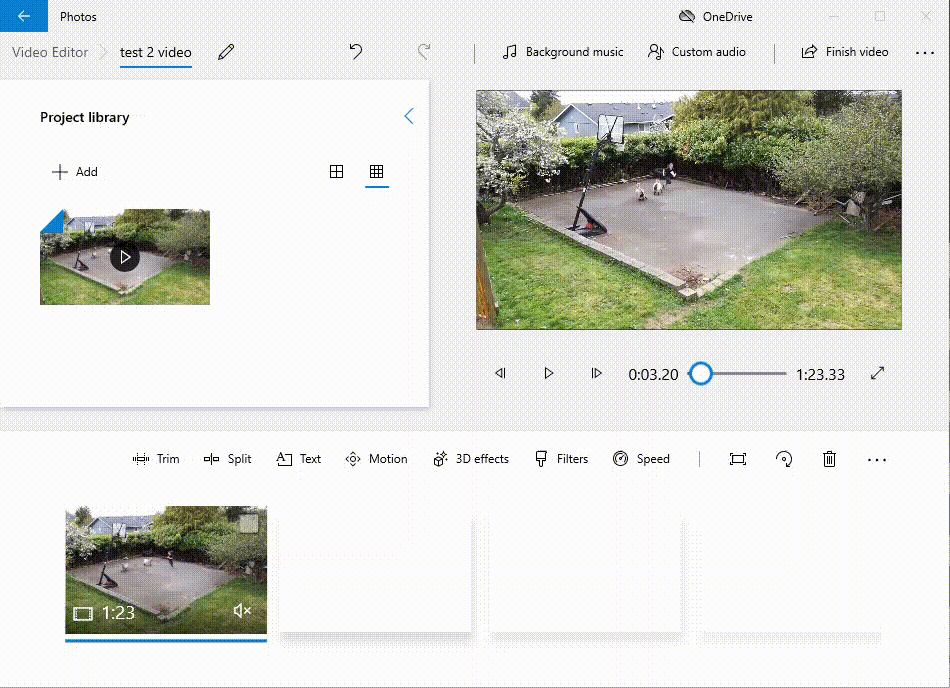
- OPTIONAL: Find a music clip from one of the websites below that fits your tone and sound effects that enhance your sense of location, and save the mp3 music or sound effect to your hard drive (so that you can import it into your video project). There are many Creative Commons or royalty-free music websites that aggregate and distribute music that is shared with no or low copyright limitations including:
- Free Sound - A collaborative database of CC-licensed sound. Freesound focusses on sound and sound effects, not music - http://bit.ly/33deeCq
- Archive.org - Non-profit digital library with collections of digitized free movies, music, images, websites and more - http://bit.ly/2DeGY2M
- Free Music Archive - CC-licensed music grouped by genre - http://bit.ly/2OgSUsS
- ccMixter - CC-licensed music for film, video and games - http://bit.ly/34hdOMq
- CCTrax - CC-licensed music grouped by genre - http://bit.ly/2DbPjV8
- Once you’re happy with your edited video you’ll need to export it in order to upload it to YouTube, or share it via Google Photos or some other sharing service:
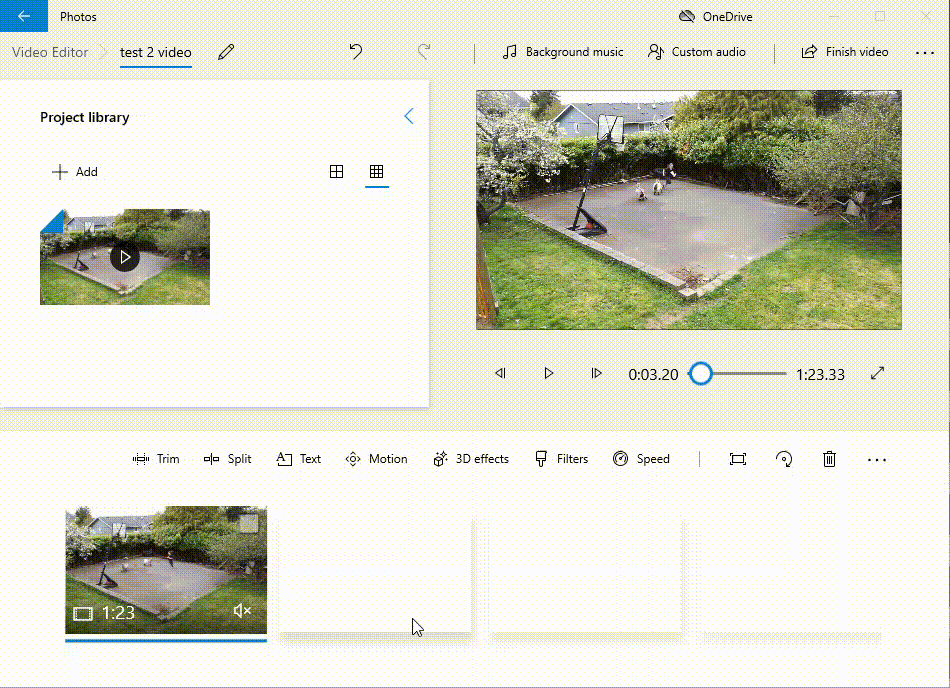
- Congratulations, you’ve created a persistent audio project in OpenShot Video Editor! If you want to post your video to YouTube, just upload the file to your YouTube account.
Bonus Activity: Screen Recording
NEXT STEP: Earn a Workshop Badge