Animated Gifs with IMovie and Keynote
Animated Gifs are short videos that loop continuously.
Introduction to Animated Gifs with IMovie and Keynote
- If you haven’t already, download the goat video or make a screen recording using press (Shift + Command + 5) for MAC and (key+Alt+R) for Windows. Note there are also many other screen recording tools such as Camtasia, ScreenCastify etc
- We will open up IMovie and drag the downloaded file of the goat video or screen recording.
- Next we will shorten our video to 5 seconds by dragging the side of the video. Note typically Gifs are short.
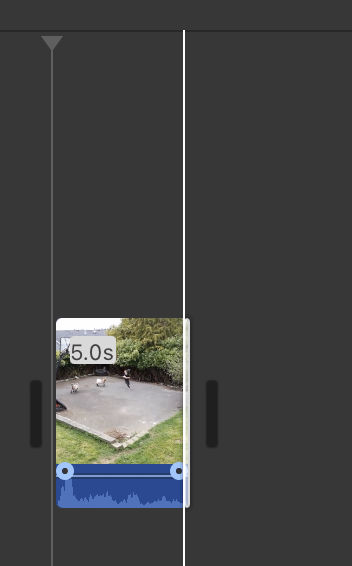
- You can also remove the audio by right clicking the video clip and detaching the audio
- Next, select the audio file and press delete or backspace
- Select share by finding the square with the arrow pointing up.
- Export file and name it goats
- Now we will open Keynote and select a theme
- Select basic white and make sure at the top right it says wide (16:9) (see photo)
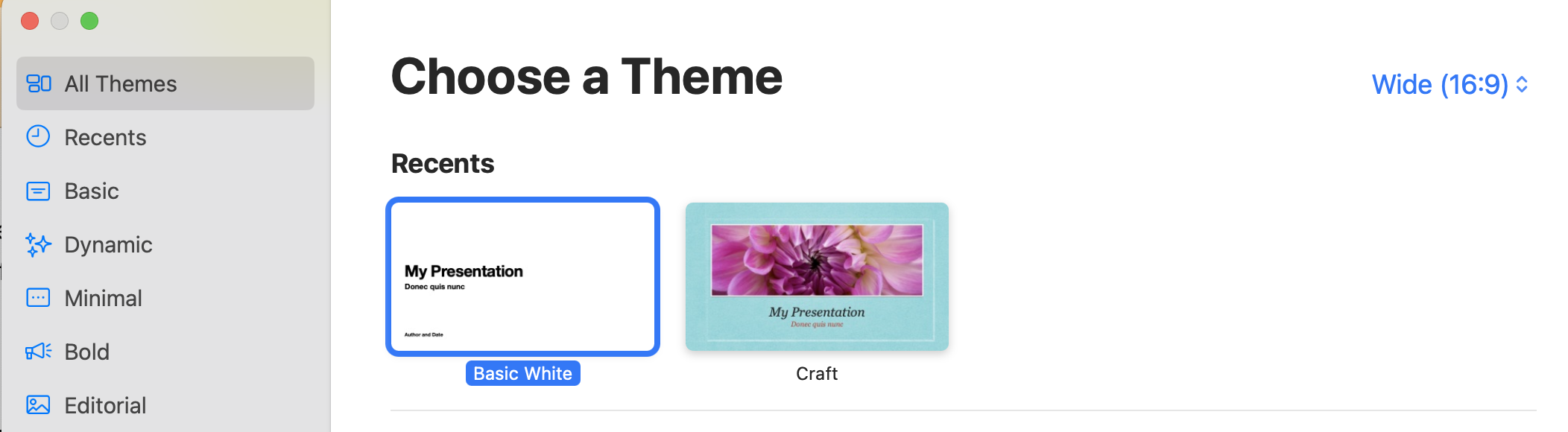
- We will add media by selecting the media button and click choose (not photos and videos so that you can go and find your exported file of the goats from IMovie).
- Once you find the goats.mp4 video click insert
- In the top menu bar, click file and then export to animated gif
Additonal Resources. Making an animated Gif with a Green Screen Background