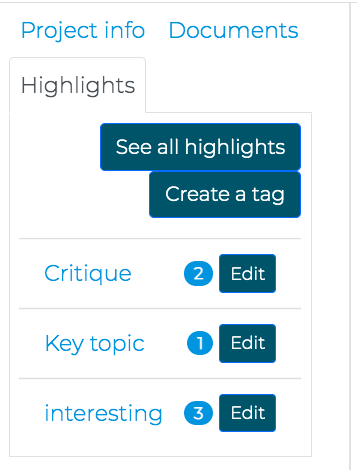Qualitative Coding with Taguette
If you have any questions or get stuck as you work through this in-class exercise, please ask the instructor for assistance. Have fun!
Creating a Project
-
If you haven’t done so already, log into Taguette website, and click on Create a project.
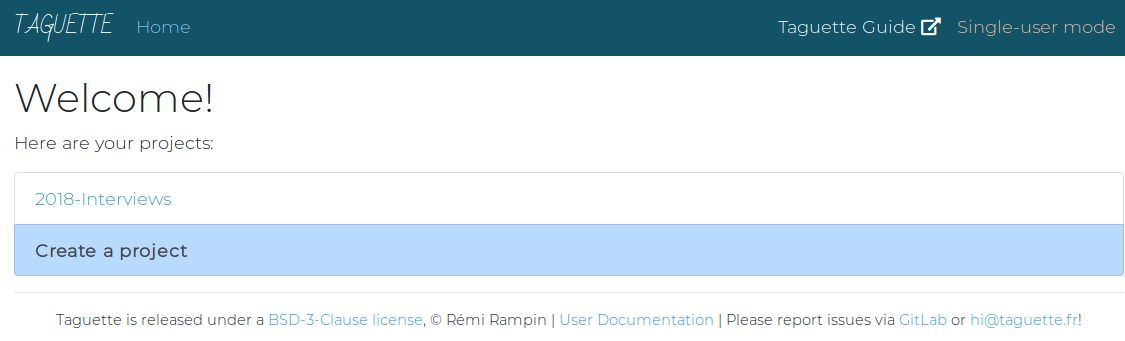
-
Name your project and provide it with a brief description. Usually it is always good to add some description of your project, what is your goal, the data of data you will be working on, e.g Interviews, news stories, etc.
- Upload Documents to Taguette - Next, do one of the following:
- Download this zip file of 2 sample documents (you’ll need to unzip the downloaded file) -OR-
- Locate one or two of your own documents to practice qualitative coding. Document types supported by Taguette include: .pdf, .docx, .txt, .odt (Open Document), .md, or .html
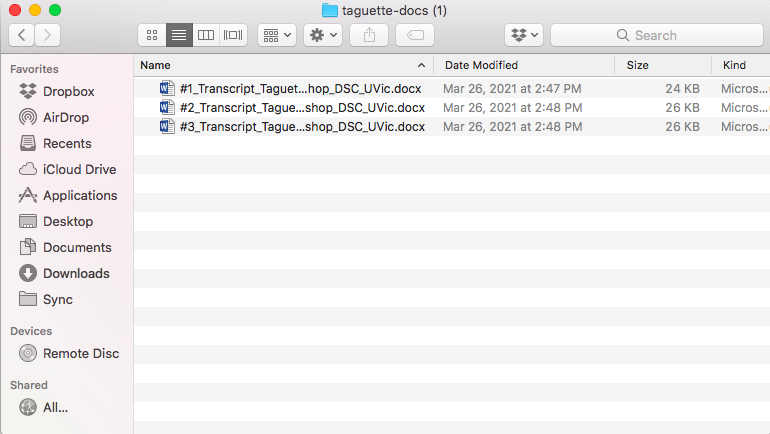
- To upload documents, click on Add a document on the left side of the app or webpage. NOTE: You must add each document individually and give it a unique name.
- As you add documents they will show up in the Documents tab in Taguette.
-
Code Your Documents with Tags: Read through your research materials and find potential themes. For example, you may notice the word health a lot in your text, or maybe you will see the speaker talk a lot about education, perhaps poverty or even happiness. So, those could be potential codes you may want to create. Make note of these potential codes in a document or with pen and paper. If you new to qualitative coding and are still unsure on how to come up with codes, no problem, you can take a few minutes to watch this video.
-
When reading through the documents you are coding in Taguette, start coding your document by selecting a passage and clicking on NEW HIGHLIGHT
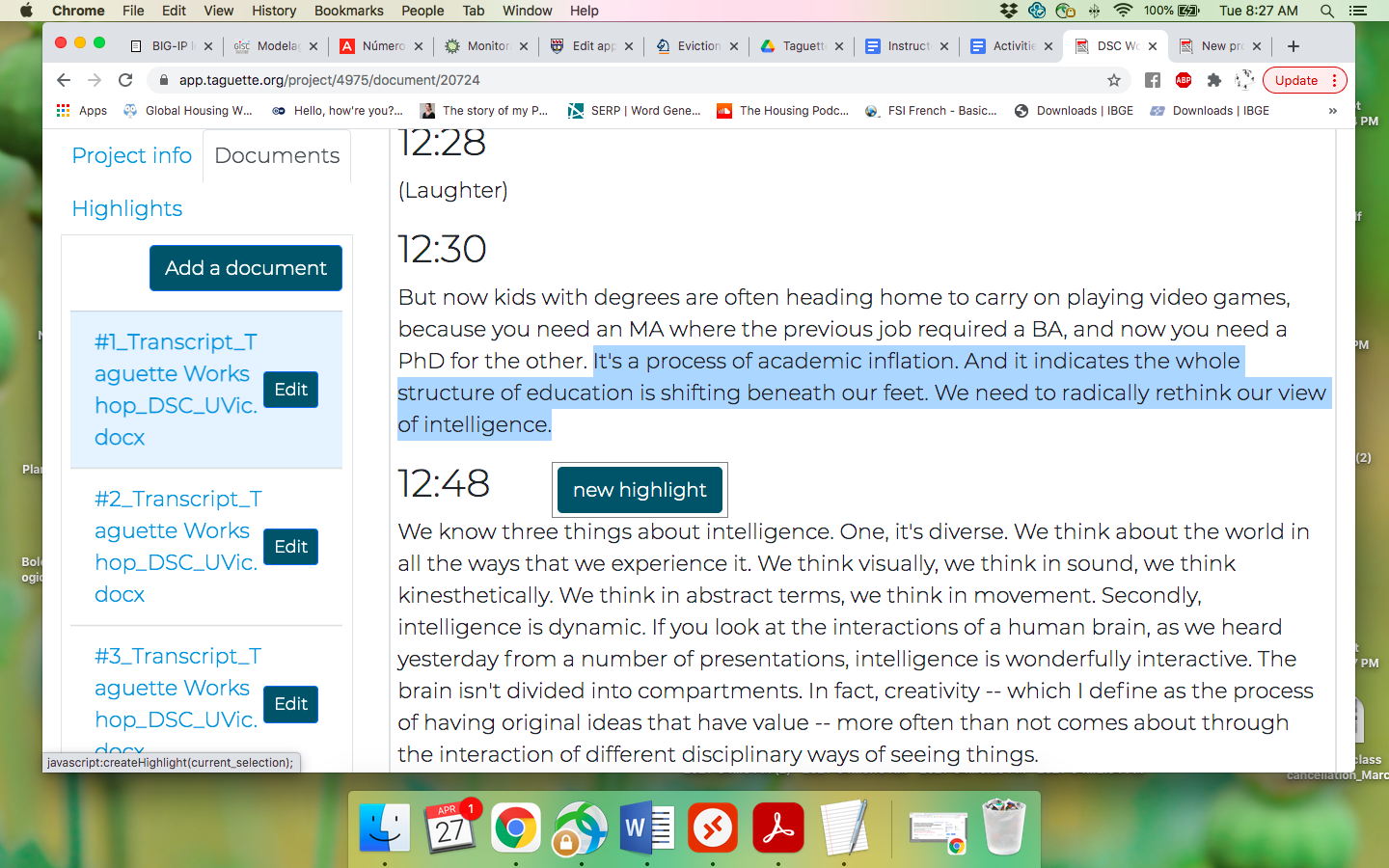
-
Next, click on Create a tag and then name your new Tag (which is what Taguette calls codes).
- Click the checkbox beside the tag you just created. Click on the Save & Close button.
- You’ll be able to use that tag later to code passages in other parts of the document you are working on as well as in other documents in your project.
-
By doing this throughout your data, you will be creating a list of your tags based on the words themes/codes you chose. To see your list of tags (or codes), click on the Highlights tab on left column of your Taguett interface.
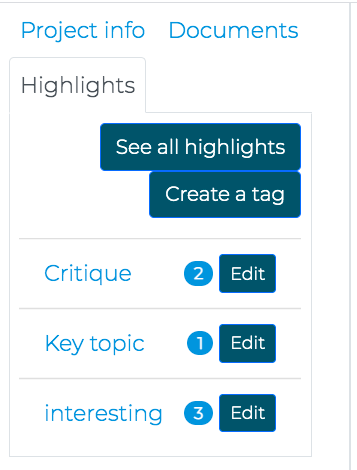
-
If it would be useful for your research project to create sub-tags you simply add a “dot” to the end of your main tag, and then the sub tag after the dot. For example if my main tag is “british”, and I’d like to add the sub-tag of “humour”, I’d create a new tag called “british.humour”. If I wanted another sub tag, I could create another called “british.soccer”.
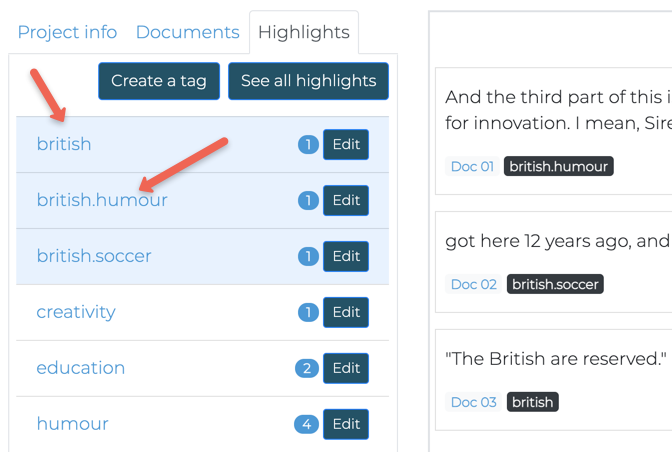
-
Once you have your research files and your codes, click on the documents tab in the left navigation bar, and you will be able to see the content of your documents by clicking on the specific document you’d like to look at.
-
Now, you can keep moving forward by highlighting more passages on your text related to your themes/codes by selecting the passages you want and clicking on the [NEW HIGHLIGHT] pop-up, and then select one or more of the tags you want to code the passage with.
- By doing this throughout your data, you will be creating a list of your tags based on the words themes/codes you chose. To see a list of all the the passages your have tagged (or coded), click on the Hightlights tab on the left navigation bar, and then click on See all highlights.