Intermediate Analysis with Excel
If you have any questions or get stuck as you work through this in-class exercise, please ask the instructor for assistance. Have fun!
In addition, if you think you would find it helpful, here is a step-by-step video tutorial for this activity as a suplement to the steps below.
- Log in to Taguette where you see your documents and select the Highlights tab.
-
Next click on the See all highlights button to view summaries of all of the passages that you coded.
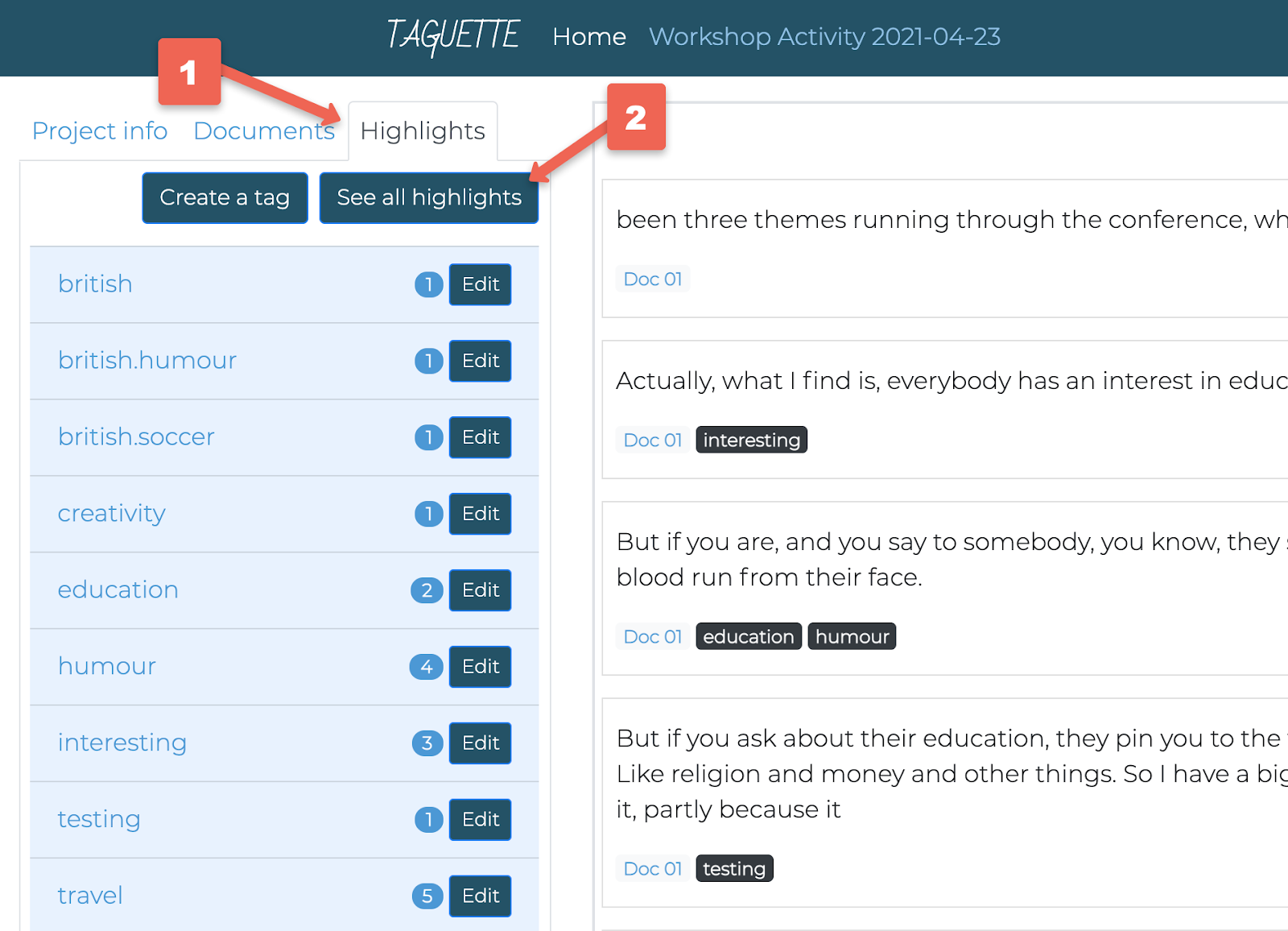
- Exporting your Passages in Preparation for Writing Up Your Research: Exporting all your Passages with their Codes - You can export all your work back to your computer to facilitate the synthesis and write up of your coded data.
- Click on the Highlights tab, and then the See all highlights button.
- Look to the top right of the screen and click on the Export this view drop-down, and then select the export EXCEL format.
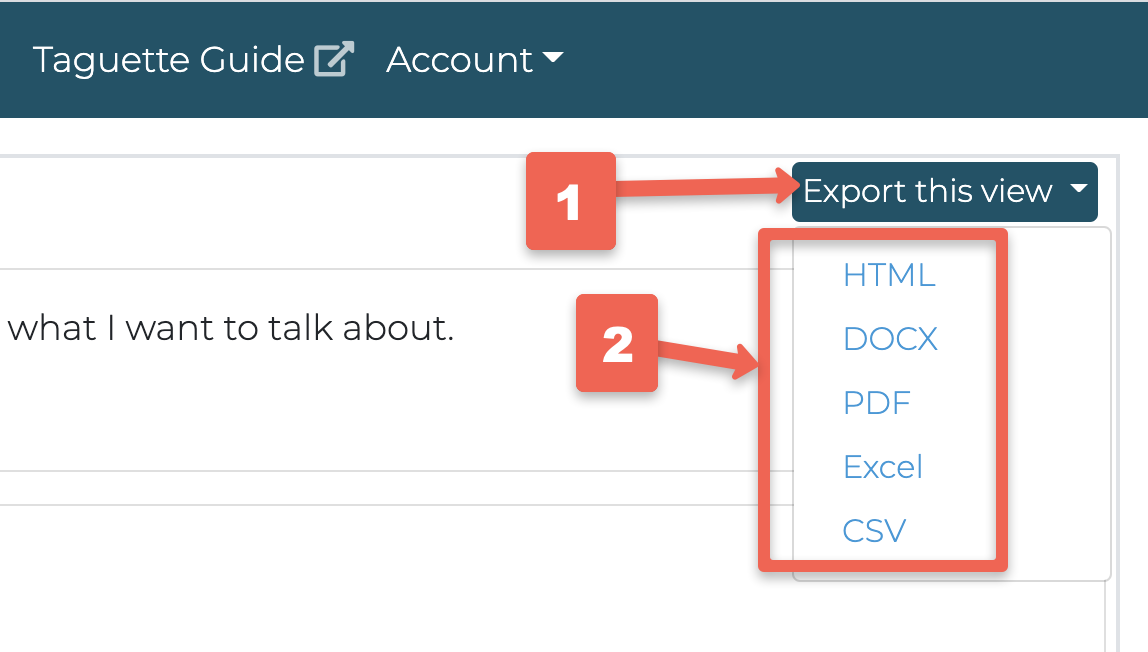
- Pivot Table to Count Tags: This will give you a high level summary of the number of times you use codes or tags across all the documents in your research project.
- Open up the Excel file you just downloaded to your computer.
-
Select the document, tag, and content columns including all the data.
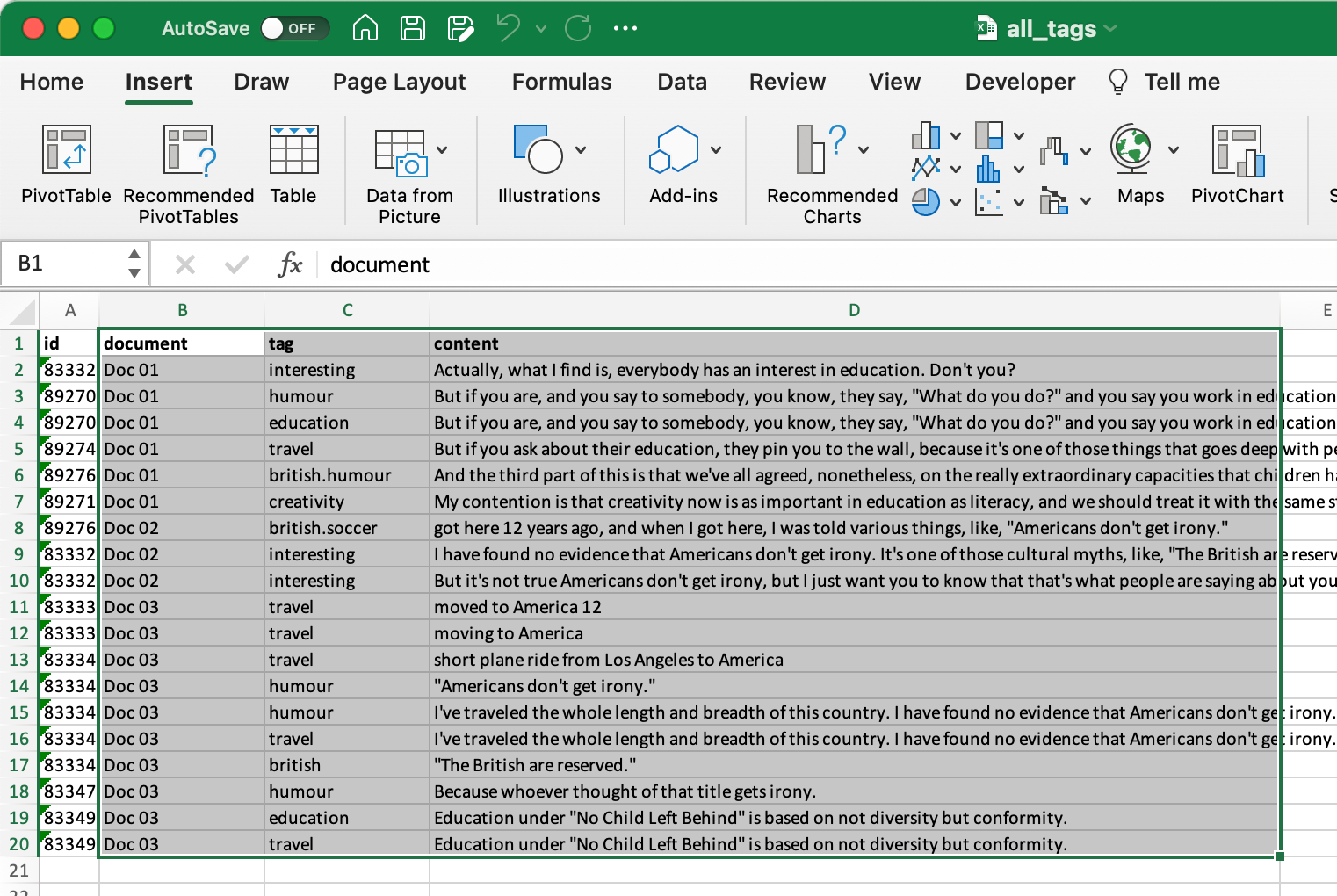
-
Next, click on the insert tab and select pivot table. You can use the default settings, so just click OK.
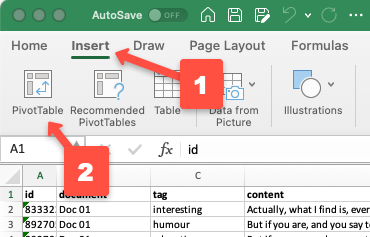
-
Under the pivot table fields (on the right hand side), click on the tag checkbox and then select and drag the tag checkbox to the values area below.

-
Pivot Table to Count Tags in Each Document: This will give you a summary of the number of times you use codes or tags in each of the documents in your research project. Select the original sheet (probably called “highlights”) on the bottom of the excel spreadsheet.
-
Select the document, tag, and content columns and highlight all the data.
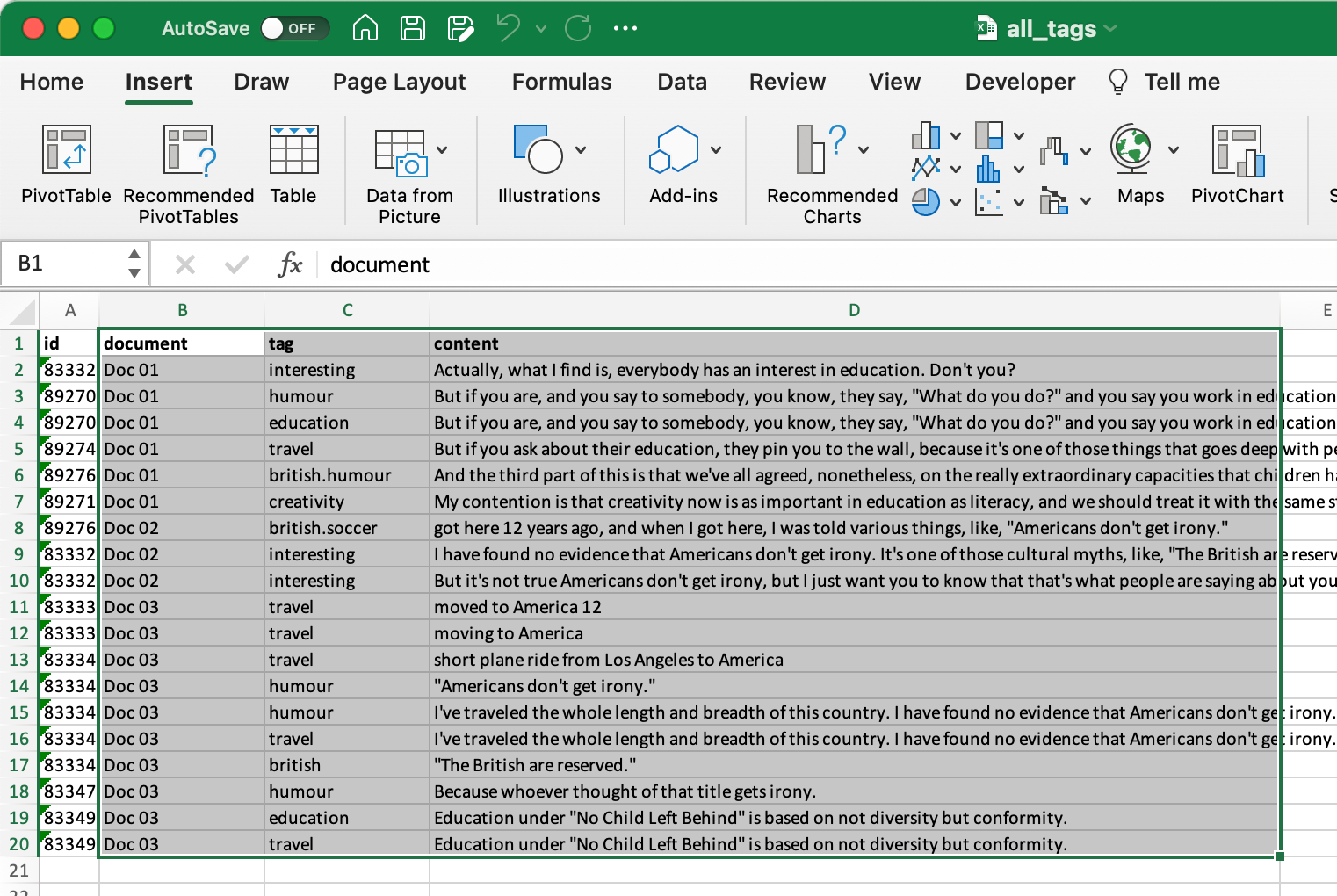
-
Next, click on the insert tab and select pivot table. (Use the default settings and click ok).
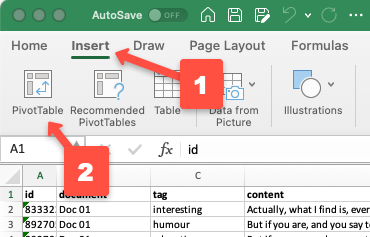
-
Under the pivot table fields (on the right hand side), click on the document and tag checkboxes.
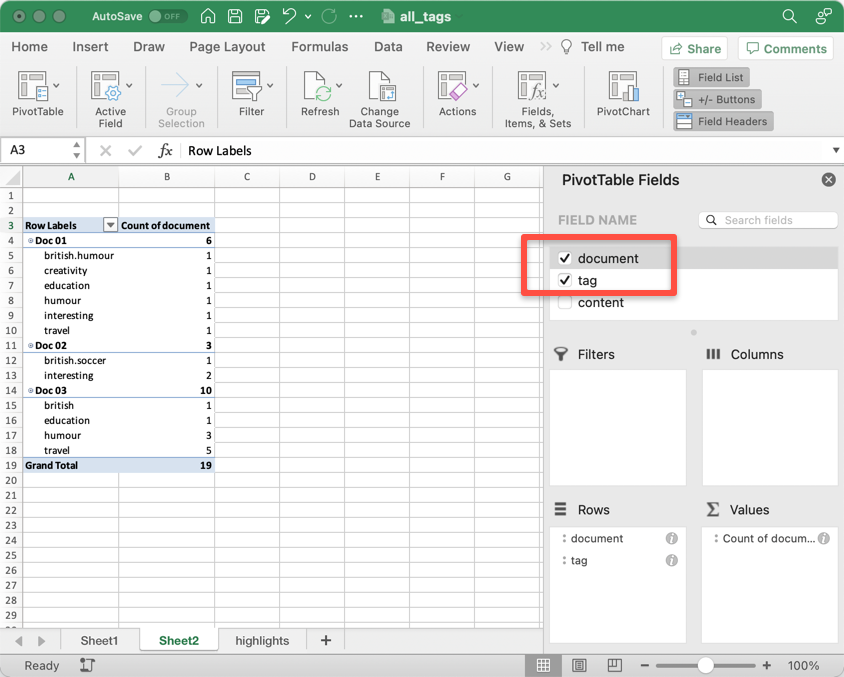
-
Drag the document checkbox to the Rows area (this shows how many tags are in each document).
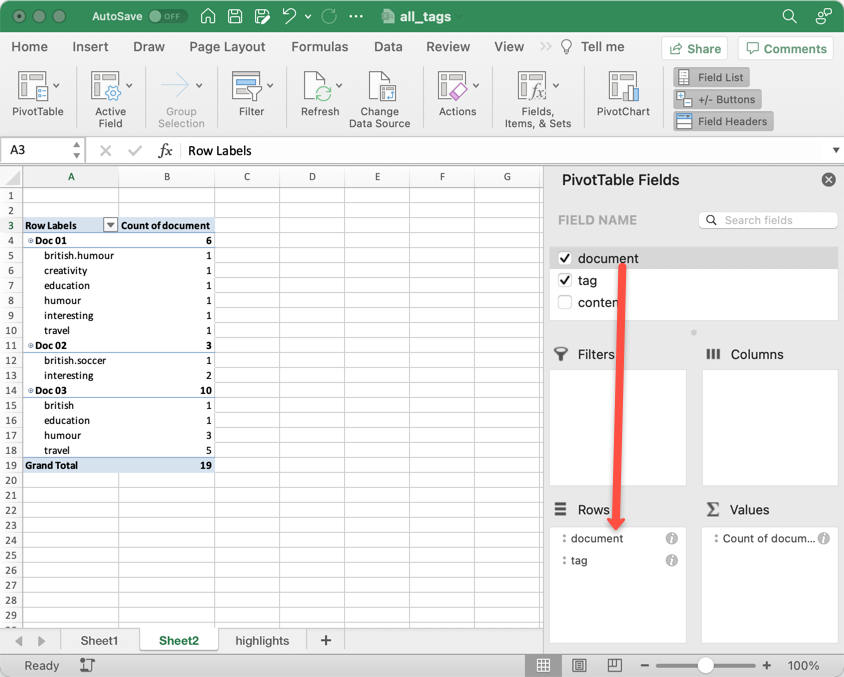
- In the Rows area, drag the tag label below the document label.
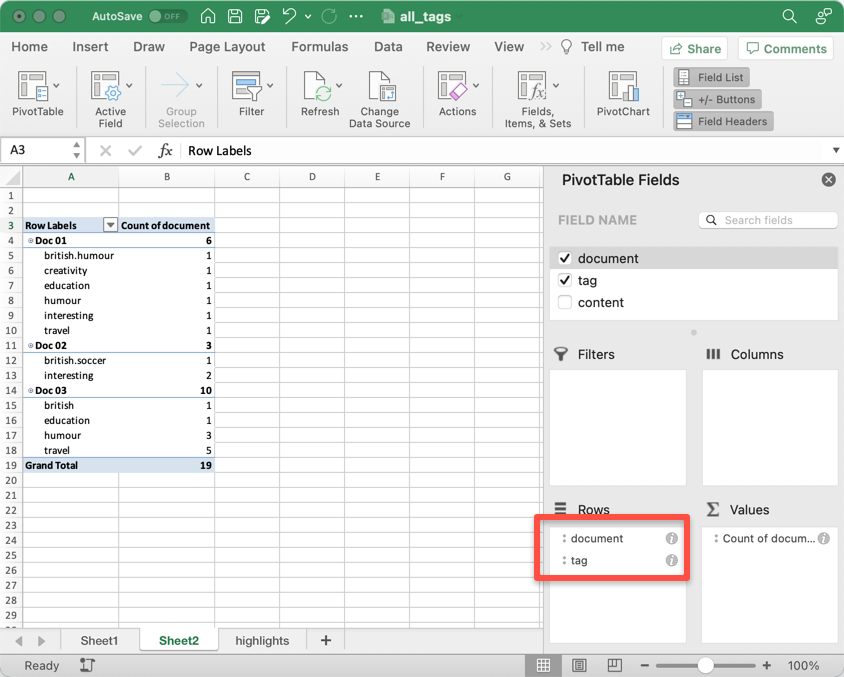
You should now have some summary quantitative data that will hopefully be useful to include with the qualitative data that you created in Taguette. Great job!