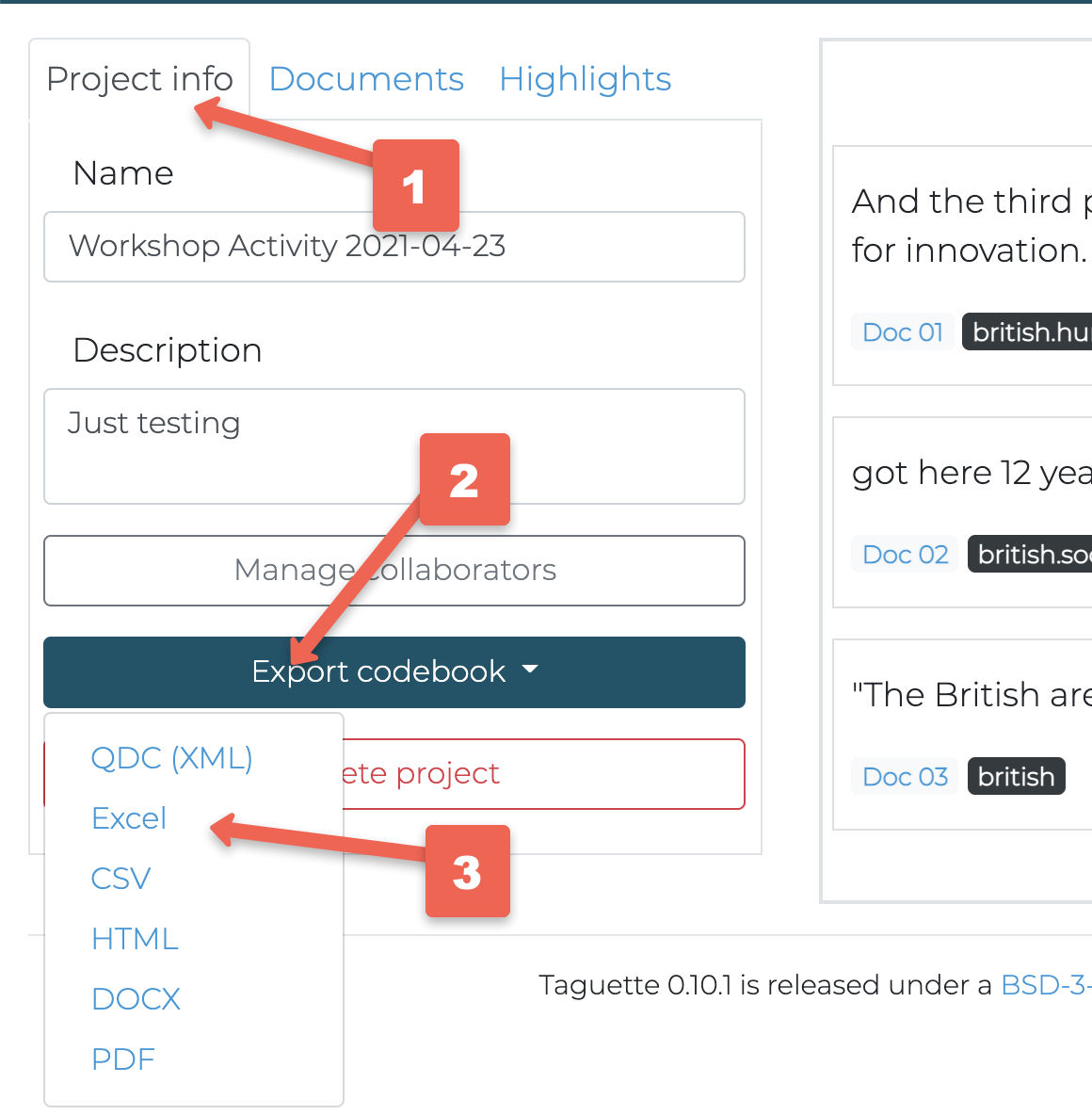Basic Analysis with Taguette
If you have any questions or get stuck as you work through this in-class exercise, please ask the instructor for assistance. Have fun!
-
One of the most basic ways to analyse your data is to start by clicking on the Highlights tab and look at the counts for each of the tags that you created.
-
Next click on the See all highlights button to view summaries of all of the passages that you coded.
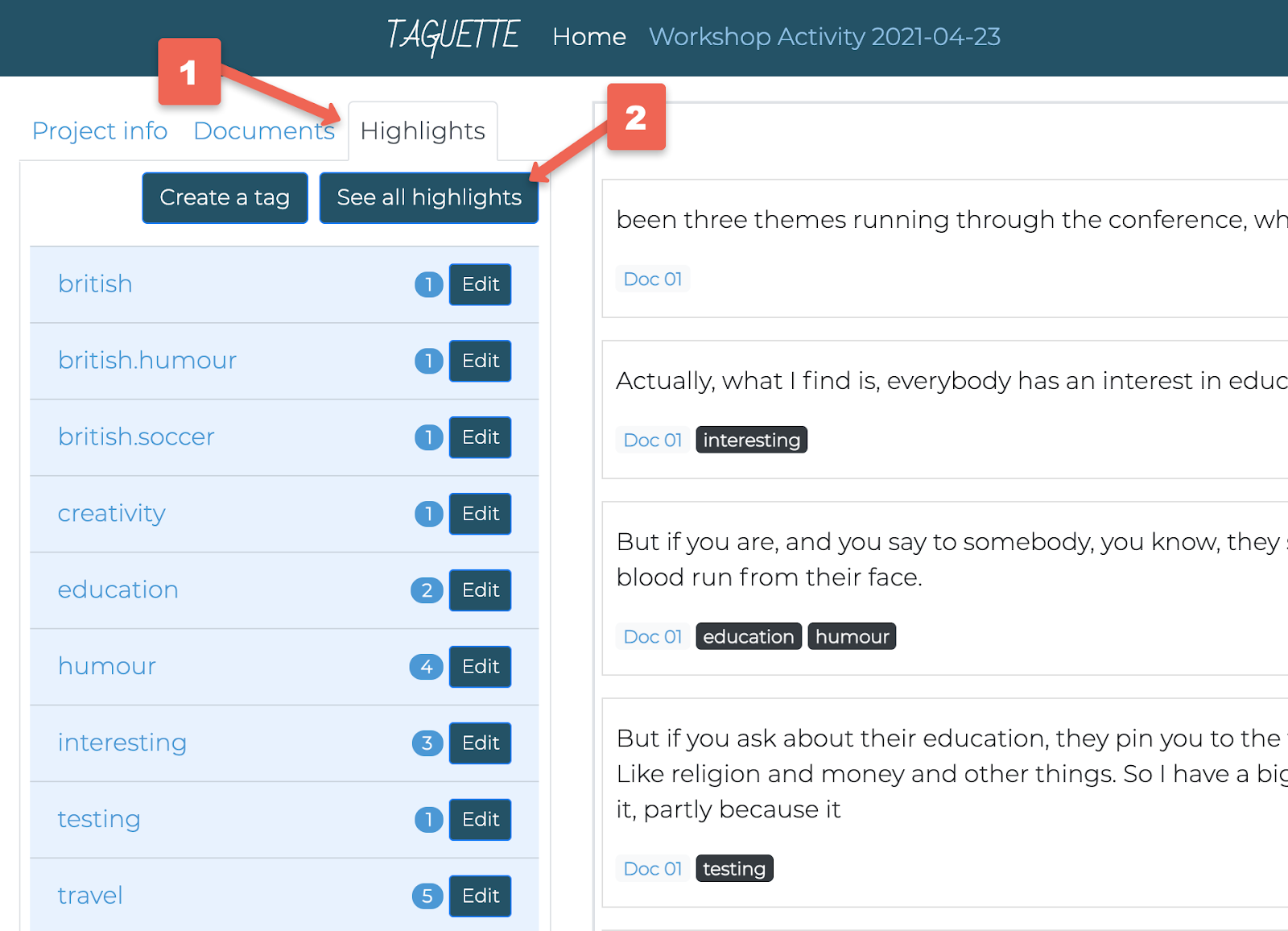
-
If you’d like to look at the passages for individual codes, simply click on the code on the left, and only the passages related to that code will appear in Taguette on the right. Note that if you have sub-tags, you can select the main tag and all sub tags by clicking on the main tag.
- Exporting your Passages in Preparation for Writing Up Your Research: Exporting all your Passages with their Codes - You can export all your work back to your computer to facilitate the synthesis and write up of your coded data.
- Click on the Highlights tab, and then the See all highlights button.
- Look to the right of the screen and click on the Export this view button, and then select the export format of your choice. Many people select the DOCX format at this point.
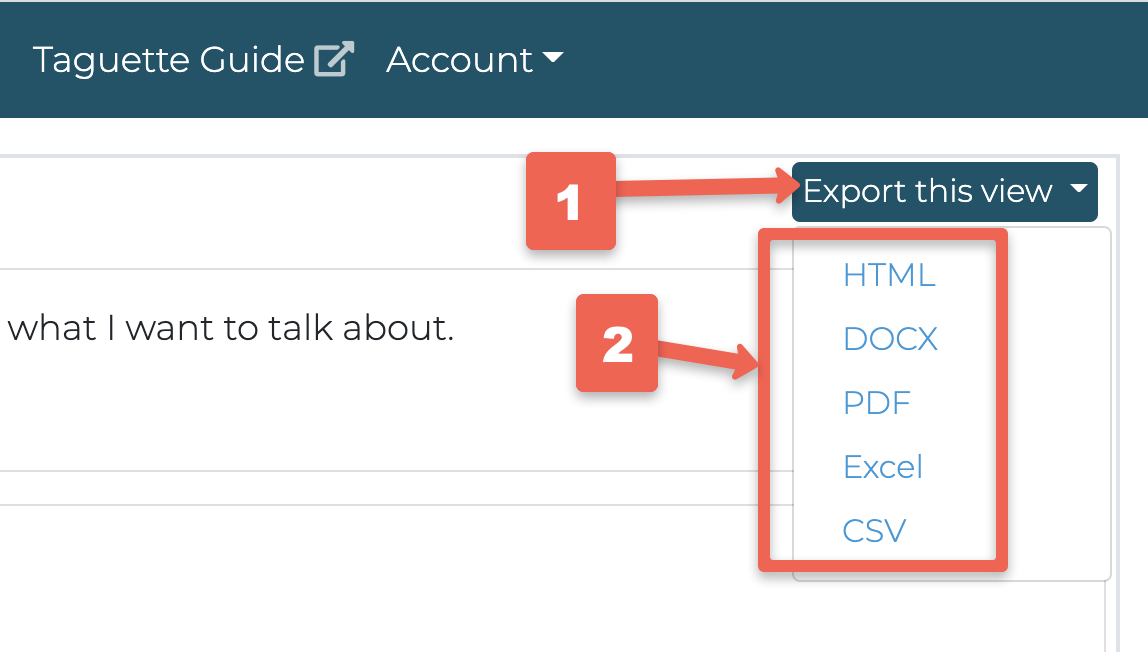
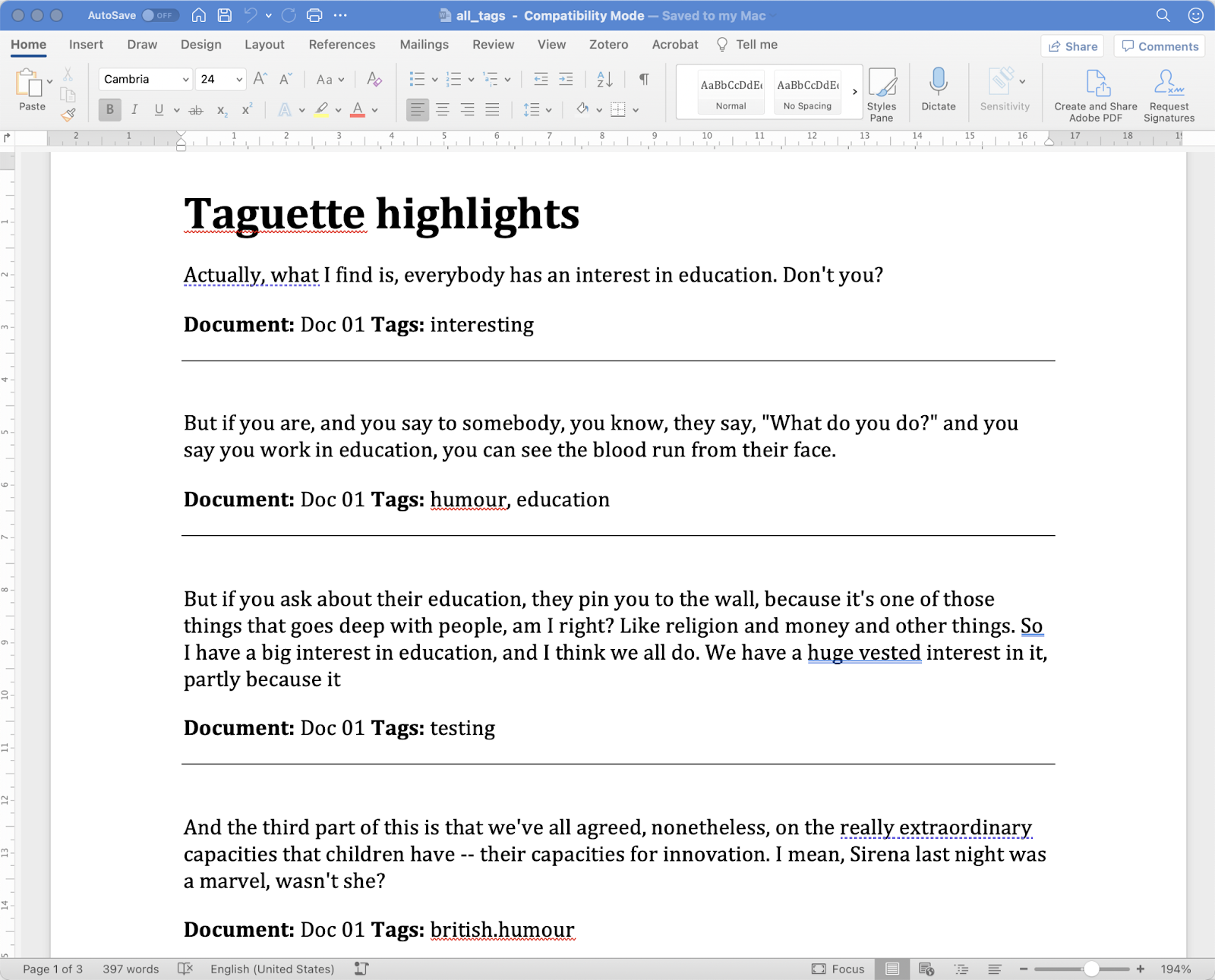
- Exporting individual Codes & Passages - Very similar to exporting all your codes, except that you first select the individual code that you would like to export.
- Click on the Highlights tab, and then select the tag you would like to export.
- Look to the right of the screen and click on the Export this view button, and then select the export format of your choice. Many people select the DOCX format at this point.
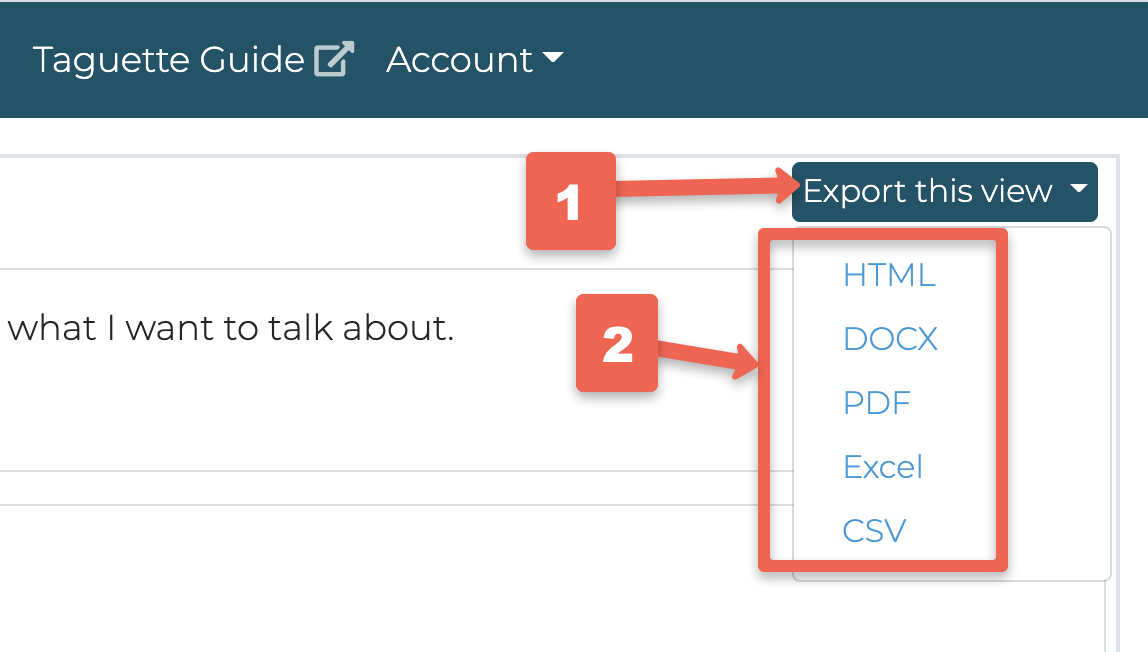
- Great job! You’ve exported coded passages in a format that you can use to further analyse and synthesize into your research project
- OPTIONAL: If you ‘d like to experiment with analysing your codes on your own in Excel, click on the Project info tab, and then select Export codebook drop down button, and then click on the Excel option. An Excel version of your codebook will be downloaded to your computer for you to analyse.