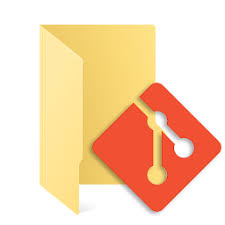
Binary Files - DOCX, JPG & More
GitHub can not only help you manage code or text based project, but also allows for version control of binary files like Word documents or image files. If you have any questions, or get stuck as you work through this exercise, please ask the instructor for assistance.
- If you haven’t already, go to http://github.com and create an account for yourself.
- If you haven’t already, install GitHub Desktop on your laptop.
- On your laptop open up Microsoft Word or another word processor.
- If you haven’t already, please work through the Version Control with GitHub #1 Workshop - Collaborating handout.
- Let’s add two binary files to your repository, and then commit changes in GitHub Desktop:
- First in GitHub Desktop, make sure you are in the master / main branch, and that you are in sync with your GitHub repository by pressing the Fetch origin button.
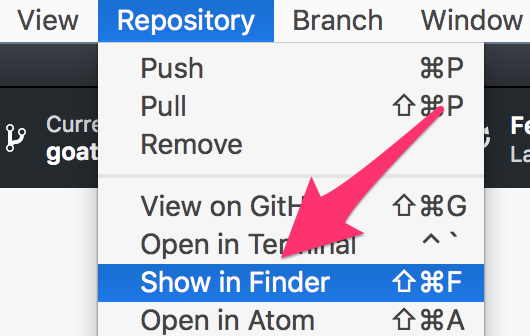
- Open up the GitHub project folder on your local hard drive by going to the Repository menu. Then, if you have a Mac, Show in Finder, or on a Windows computer, Show in Explorer.
- In Microsoft Word (or another word processor) open a blank document, type a line of text into it, and then save the file in the directory that your Git repository is in. For example on a mac the path to the new Word file in the Git repository is:
/Users/UserName/Documents/dsc-code-text/JustTesting.docx- Let’s start to track the changes in JustTesting.docx by committing it in GitHub Desktop. At the bottom left of GitHub Desktop you’ll see the Summary field; fill it out with a short description (e.g.: “Just created a test word document”) and then press the blue Commit to master / Commit to main button below.
- Let’s add another file to the repository:
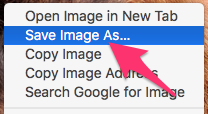
- Open the following web page: http://bit.ly/little-goat
- Download the JPG image to your hard drive by right mouse clicking on the image, and selecting Save Image As… and save it to the folder that contains your Git repository.
- Now go to GitHub Desktop, and click on the Changes tab. You may notice that your goat.jpg file is not there because you added *.jpg to your .gitignore file.
- In your Atom editor, open .gitignore, and remove *.jpg from the file. Save the file.
- Go back to GitHub Desktop, click on the Changes tab, and then add a short summary of the changes you made (e.g.: “Added a pic of a miniature goat”), and press the blue Commit to master / Commit to main button.
- Let’s push these new files to your GitHub hosted repository, by pressing the Push origin button on the top navigation bar. This may take a minute because of the side of the goat.jpg file.
- Make changes to your Word document and optionally the JPG file:
- Open the document you saved in your Git repository (e.g. JustTesting.docx), add some text to it and then save it.
- Go to GitHub Desktop, and click on the Changes tab, add a short summary of the changes you made (e.g.: “Added a line to the document”), and press the blue Commit to master / Commit to main.
- OPTIONAL: Edit the JPG image and commit the change in GitHub Desktop.
- Push these changes to your GitHub hosted repository, by pressing the Push origin button on the top navigation bar.
- You can check out all the files and changes you’ve made to your online Git repository by going to https://github.com and signing in to your account.
- Congratulations, you’ve added, committed and pushed two new binary files to your local and online Git repositories!