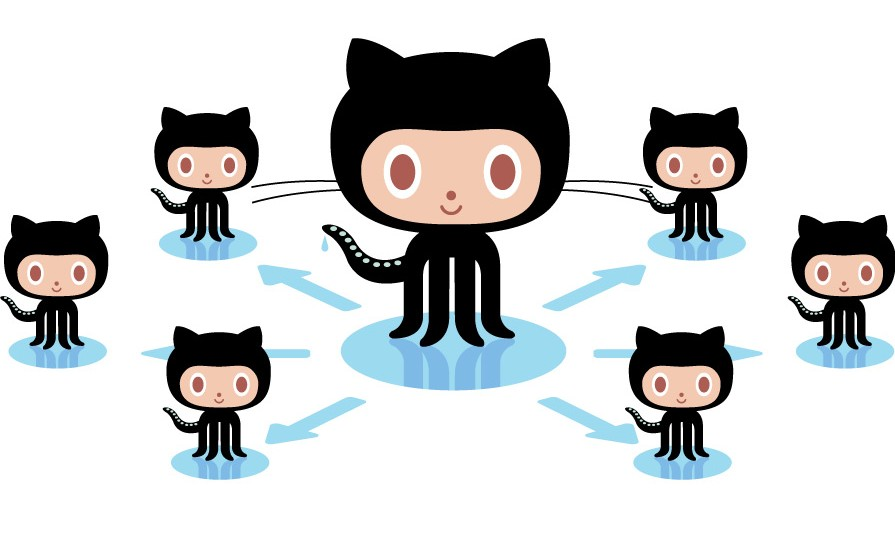
Collaborating With Conflict
If you and your group have any questions, or get stuck as you work through this in-class exercise, please ask the instructor for assistance. Have fun!
- If you haven’t already, please work through the Version Control with GitHub #1 Workshop - Getting Started handout -and- GitHub #2 Workshop - Collaborating.
- Let’s create a conflict in the index.html file so that we can later resolve it:
- In your Atom editor change the 2nd line of code to:
<h1>My Test GitHub Document Too</h1>
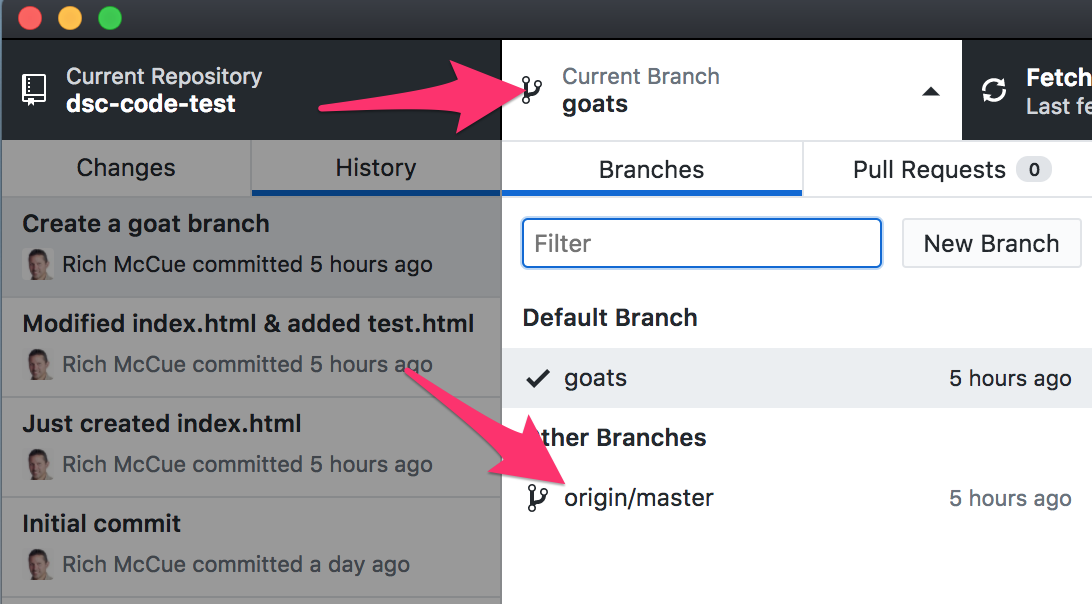
- Save and then in GitHub Desktop commit the change under the Changes tab.
- In Github Desktop, click on the Current Branch tab on the top navigation bar, and then select master / main. If you were watching your Atom editor as you selected master / main, you would have seen the text in the index.html file change as you switched from the goats branch, back to the master / main trunk.
- Back in your Atom editor change the 2nd line of code in index.html to:
<h1>My Test GitHub Document 2</h1> - Save and then in GitHub Desktop “commit the change” you just made.
- Now push those changes to master / main trunk to the GitHub website by pressing the “Push origin” button at the top of GitHub Desktop.

- Next click on the Current Branch tab on the top nav bar, and select goats. Push the change to the goat branch to the GitHub website by selecting Push origin.
- We just created a conflict in the index.html file between both the master and goats.
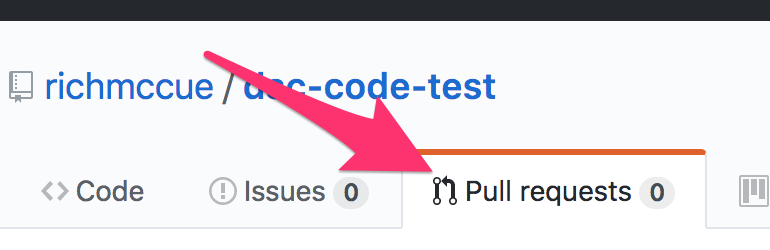
- In your Atom editor change the 2nd line of code to:
- Let’s resolve the conflict now:
- Open up https://github.com and navigate to your project. Click on the Pull requests tab, and then press the green New pull request button on the right of the screen.
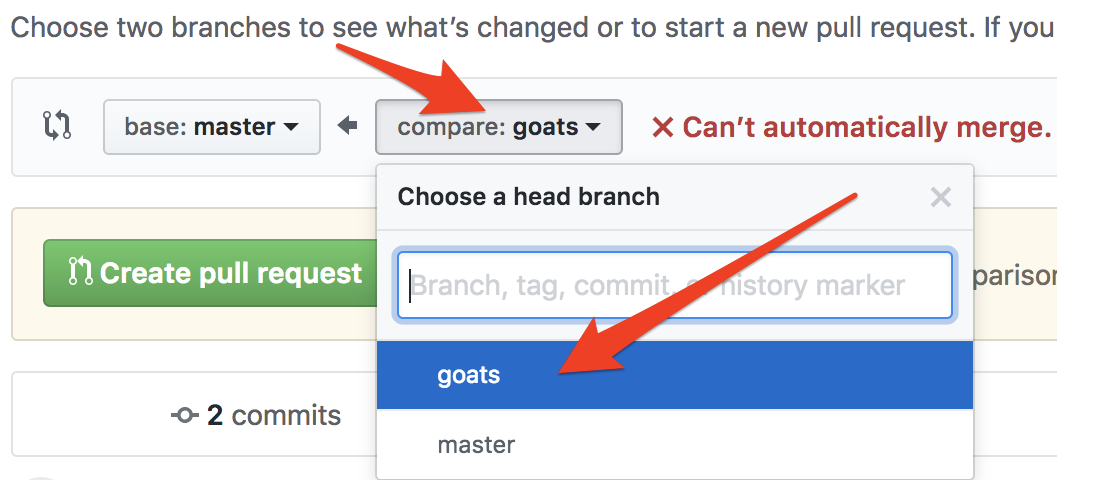
- Next select the compare: master drop down, and select, compare: goats from the menu. Notice that to the right of the drop downs it says, “Can’t automatically merge...”, but you can still make a pull request by pressing the green, Create pull request.
- Add a descriptive title (E.g. “Merging “Too” and “2” in the index.html file”), and then press the green Create pull request button.
- On the next web page there is some text that says, “This branch has conflicts that must be resolved.” Press the grey button to the right of that text that says Resolve conflicts.
- Now edit the text to resolve the conflict between the versions of index.html on this page, and click Mark as resolved.
- Next click on the green Commit merge on the top right.
- Lastly on the next page that comes up, select the green Merge pull request, and then Confirm merge. Done!
-
Let’s bring up the network map of the changes you’ve made in your repository.
- Let’s take a look at a map of your newly un-conflicted repository on the GitHub website - Click on the Code tab up top, and then the branches tab in the middle of the screen.
Congratulations! You’ve successfully resolved a conflict in GitHub Desktop!