Optional Activity: Advanced Branching
In order to access this feature you must be logged into you UVic account (log in with SSO)
Advanced Branching allows you to customize survey paths based on pre-defined criteria. Depending on how respondents answer questions, they will take different routes through your survey. You can show or hide questions, navigate to different questions in the survey, or end the survey. This will help to ensure that only relevant data is gathered.
Common applications include:
- Terminating a form to screen participants who are not eligible.
- Example: If a survey is available only to UVic students, a “No” response to the question, “Are you a student at the University of Victoria?” would close the survey.
- Showing a follow-up question based on a response to a previous question
- Example: Respondents are asked whether they have used a service. If they have answered “yes,” they are taken to a follow-up question asking them to rate their satisfaction for that particular service.
- Displaying a message or warning
- Example: If a participant is ineligible for a survey based on a response, they will be directed to a message explaining why they are ineligible.
Watch this Introduction to Advanced Branching (4 min)
- For more detailed information, visit Survey Monkey Advanced Branching information
Note the video above is also found within this link.
Now, let’s practice!
- Start by creating a survey using some questions with check boxes. You can use the survey you created in the Introductory Activities.
- Select Page Logic at the top of the page on the right-hand side, then select Advanced branching logic from the dropdown menu.

- Click New Rule and select the question you wish to add a rule to. Just as a practice, if you are using the survey we created in the introductory activities, choose the first question of your survey.

-
Add Conditions by modifying criteria and implementing an action and error message. If you are practicing using the survey we created in the introductory activities, add an action that skips question 2 if they answered that they are “not at all concerned” with air pollution.
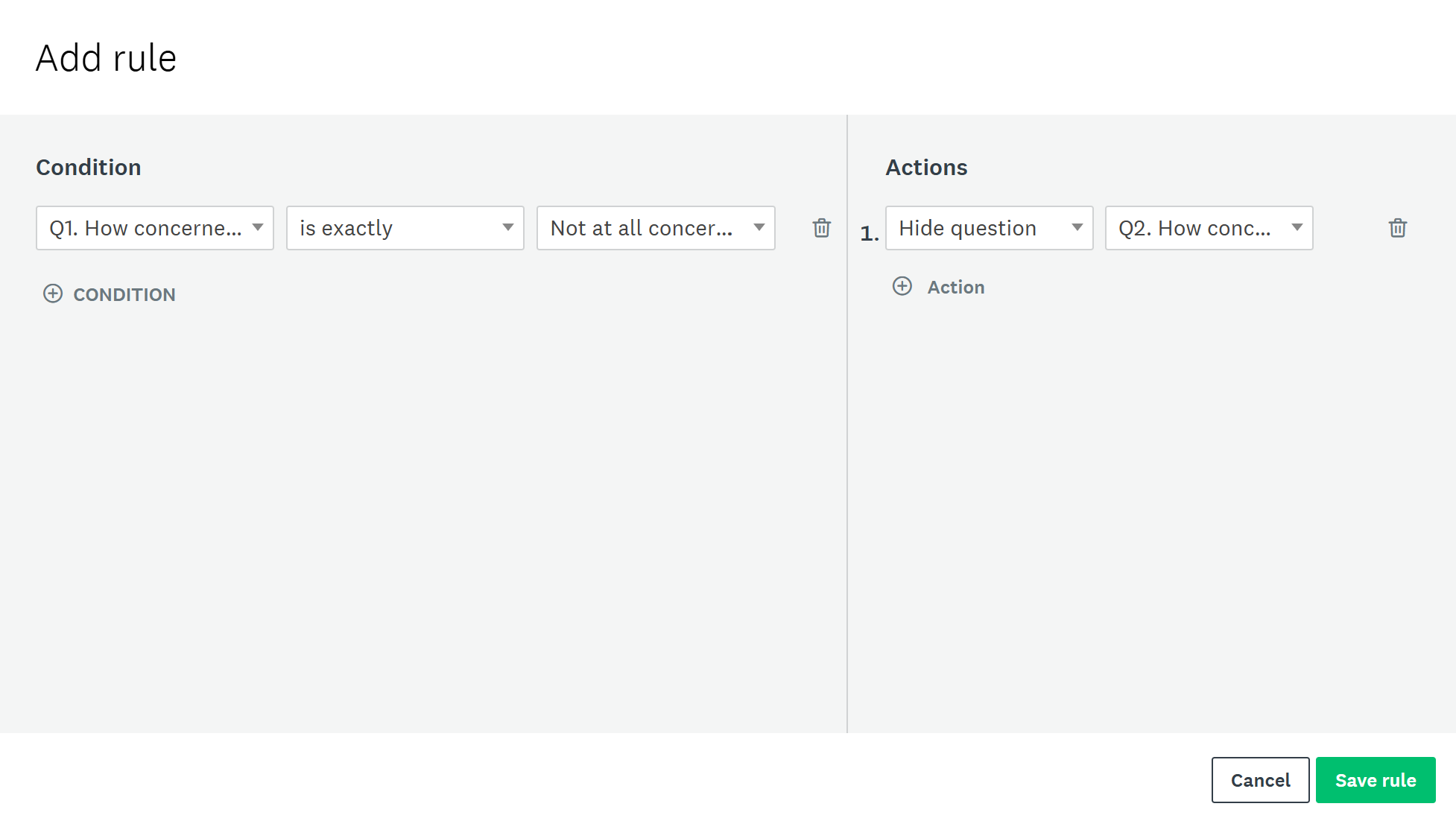
- Repeat for any additional questions you wish to add advanced branching to.
- Click on the “Save Rule” green button below to save your rules.
- Preview your survey to see if the rules you created are working. Note: rules within the same page only work if you are using the classic format; they do not work with “one question at a time” format. If you want to use same-page rules, you will need to change the format by clicking on “Format” on the top right.