5-Data Manipulation
- Data Manipulation with Tidyverse
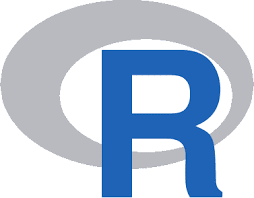
Data Manipulation with Tidyverse
If you and your group have any questions or get stuck as you work through this in-class exercise, please ask the instructor for assistance. Have fun!
Before you start this activity, let’s give your RStudio session a fresh start. For that:
- Save your previous scripts by clicking on File > Save, or on the save icon on the top left. If needed, choose a folder to save it (probably the working directory you were working on in the previous activity) and give it a meaningful name.
- Close the script by clicking on File > Close or on the x next to the file name on the top left.
- Clean your R environment (i.e., remove all the objects) by clicking on the broom icon
 on the top right and clicking yes on the pop-up window that appears.
on the top right and clicking yes on the pop-up window that appears. - Create a new script by clicking on File > New File > R Script, or on the New Script icon
 on the top left.
on the top left.
1. Getting Ready for Tidyverse: Installing Packages
One of the most fascinating things about R is that it has an active community developing a lot of packages everyday, which makes R powerful. A package is a compilation of functions (data sets, code, documentations and tests) external to R that provide it with additional capabilities.
We can install packages in the console using the install.packages() function. You should use the console and not the code editor to run this code because you only need to install the package once.
⭐ Task 5-1
Install the tidyverse package in the Console window.
Package name: tidyverse
Check your code
install.packages("tidyverse")
Hint: wrap the package name in "" quotations, because it is a string type.
Note: The installation may take a while, sometimes up to 10-15 minutes. When it’s complete, the right angle bracket > will appear at the last line of your console.
Confirm installation
To check if the package is installed, enter the following in the console
# Paste both lines into the console, and then run.
installed <- installed.packages() # this creates an object with names of installed packages
"tidyverse" %in% rownames(installed) # this looks for tidyverse in that object
## [1] TRUE
Load the ‘tidyverse’ library.
After we install a package, we have to load it using the library() function.
- Do not wrap the package name in quotes when using
library().
Why no quotations for library()?
When you install a package in R using install.packages(), the package name must be a character string, hence the quotes. This is because install.packages() is a function that takes a character vector as its argument, representing the names of the packages to be installed.
However, when you load a package using library() or require(), you’re not passing a character string; instead, you’re using a non-evaluated expression that refers to the package name. Here, the package name is an object of mode “name” which library() interprets as the name of a package to load.
In summary, the quotes are needed for install.packages() because it expects a character string, while library() is designed to take an unquoted name that it interprets as a package name.
- ❗ Put this command in your R script, not in the console. Why? The package only needs to be installed once, but it needs to be loaded any time you are running your script.
Check Your Code
# Load the package
library(tidyverse) #then, as always, send the command to the console by
# clicking Ctrl + Enter (Windows) or Cmd + Enter (Mac)
2. Getting data
⭐ Task 5-2
Download data
From this link download the following data we have prepared for you to use in this activity.
Save the file in the same folder as your R script. This folder will be your working directory.

If you have your own data, you may use that as well although it may not line up with the instructions in the activity.
Note: The following activities were drawn from Kaggle’s Manipulating Data with the Tidyverse.
3. Preparing our workspace
3.1 Working directory
First, let’s set our working directory so that R knows which folder to look for data.
⭐ Task 5-3
Set your working directory
If needed, go back to the previous activity to remember how to set your working directory
Check your code
# Set working directory
setwd("path-to-folder") # the path will be different for each person
Note: remember that you should use forward brackets to define your working directory, for example: setwd("C:/Users/Name/Documents").
3.2 Read data
After loading the package and setting your working directory, you should be ready to load the data into R. In this activity, we will be working with a table containing information about shipping orders. Each row represents one order, and each column represents a specific type of data about the orders.
⭐ Task 5-4
Load data
Load your data into an object called purchaseData. Hint: go back to the last section to check which function to use to import .csv files.
Check your code
# Load data
purchaseData <- read.csv("Global_Superstore_Orders_2016.csv")
3.3 Preview data
After loading your data into R, it is good practice to check your data to make sure it loaded correctly.
❗ For larger data sets, it’s better to preview than view our data. Purchase Data has quite a few columns and rows! Let’s take a look at the first few rows and get the dimensions (number of rows and columns) of the data set.
We can preview the data set using the head() function. This will display the first number of rows.
- Parameters of the
head()function (in order):- data set name
- number of rows to display
Note: In cases where there are more columns that fit horizontally in the console, the results will wrap, as seen in the output of Task 5-5.
⭐ Task 5-5
Look at the first 5 rows of our purchase data.
Check your code
# name of data set name: "purchaseData"
# number of rows to display: 5
head(purchaseData, 5)
Hint:head(datasetName, numberOfRows)
The following will be the output (For the purpose of readability, this only shows 6 columns. Your output will be much wider, and the columns will continue to wrap below!):
## Row_ID Order_ID Order_Date Ship_Date Ship_Mode
## 1 40098 CA-2014-AB10015140-41954 2014-11-11 2014-11-13 First Class
## 2 26341 IN-2014-JR162107-41675 2014-02-05 2014-02-07 Second Class
## 3 25330 IN-2014-CR127307-41929 2014-10-17 2014-10-18 First Class
## 4 13524 ES-2014-KM1637548-41667 2014-01-28 2014-01-30 First Class
## 5 47221 SG-2014-RH9495111-41948 2014-11-05 2014-11-06 Same Day
## Customer_ID
## 1 AB-100151402
## 2 JR-162107
## 3 CR-127307
## 4 KM-1637548
## 5 RH-9495111
You can use this to check if the correct columns have been imported. Now, we’ve imported our data and previewed the first 5 rows of our purchase data, but how big is the data set?
- How many rows?
- How many columns?
We can find out the dimensions (rows and columns) using thedim() function. This function takes only one parameter, the data set name.
⭐ Task 5-6
Find out the dimensions of the data set, i.e., number of rows and columns.
Check your code
## name of data set name: "purchaseData"
dim(purchaseData)
## [1] 51290 24
You can use the dim() function to check if the correct number of rows and columns has been imported. In this case, the table imported has 51290 observations (i.e., rows) for 24 variables (i.e., columns). If you know the size of your dataset, you can check if everything was imported here.
At this point, you have gone through the four major steps that are recommended at the start of your script to set the stage for your analysis:
- Load any packages
- Set working directory
- Load data
- Inspect and check if data was correctly imported.
This is how your script should look so far:
# Organizing the workspace
## load packages
library(tidyverse)
## Set working directory
setwd("path-to-folder") # the path will be different for each person
## load data
purchaseData <- read.csv("Global_Superstore_Orders_2016.csv")
## check data
head(purchaseData, 5)
dim(purchaseData)
📍 Reminder! Save your work
4. Introducing Piping
Before we start with how to manipulate and visualize our data, we want to introduce you to the %>% symbol, which is very powerful to use in conjunction with the tidyverse package to easily manipulate and visualize data.
This symbol is known as a “pipe,” and it’s used for feeding the result of one function directly into the next function.
Note: New versions of R also have the symbol |> as a pipe, which works exactly like %>% in most cases. We will use the %>% symbol, which is more common in the tidyverse world, but know that if you see |>, you can interpret it in the same way as %>%.
- e.g., Imagine you wanted to sort the column of your dataset in alphabetical order, you could either enter:
- Two separate commands creating two data objects
- Use a pipe to create one data object for your target object.
This might be difficult to understand now, and that’s why we will, in the next two sections, first try manipulating a dataframe without using pipe, and then do the same using pipe, so that you understand the difference and the power of using pipe.
In pipes, you can choose to have a newline (shift+enter) after the %>% symbol or leave it all on one line. For a cleaner code, we recommend adding a new line.
4.1 Manipulating dataframes without piping
So far, we have looked at commands that perform single operations:
- Create an object whose value is a single word
y <- "word"
- Create an object whose value is defined by a mathematical expression
x <- 1-2
- View the dimensions of a data set
dim(purchaseData)
Piping becomes powerful when we want to perform multiple functions at once to achieve a single result. For example, what if we want to get a list of column names in our data set, AND sort it alphabetically? Let’s first see how to this without piping.
- There are 2 ways that we can do this without piping, based on what we have already learned.
First option: separate commands
To get our list of column names sorted alphabetically, we first need to get the column names.
- To get a list of column names, we can use the
names()function.- parameter: data frame
- In this case, results appear in a vector rather than a list because the column names are all the same data type (strings).
- Note: The
names()function is only useful for data frames and matrices for which we have column names.
⭐ Task 5-7
Create an object
Create an object containing the list of column names from our purchase data.
- Name this object
purchaseDataColumnNames
Check your code
purchaseDataColumnNames <- names(purchaseData)
Then, after we have the list of column names, we can sort the vector into ascending and descending order (low to high or high to low) using the sort() function.
- Parameter: the vector of values to be sorted
⭐ Task 5-8
Create an object
Create an object containing the alphabetically-sorted list of column names from our purchase data.
- Name this object
alphaPurchaseDataColumnNames
Check your code
alphaPurchaseDataColumnNames <- sort(purchaseDataColumnNames)
Hint: You already created the vector containing the list of column names from our purchase data in the previous task!
Second option: nesting
In Tasks 5-7 and 5-8, we ran two commands, resulting in two separate objects containing the column names:
purchaseDataColumnNames: Ordered as they would be if the file were opened in ExcelalphaPurchaseDataColumnNames: Ordered alphabetically (sorted)
However, we only care about the list of alphabetically column names.
- We can achieve that using only 1 command, creating only 1 object with “nesting”.
Definition - Nesting: Use one function as a parameter of another function.
- e.g.,
function1(function2(parameter))
⭐ Task 5-9
Create an object through nested functions
In this task, use nesting to create one object containing the sorted vector of column names with a single line of code.
- Name this object:
alphabeticalColumnNames
Check your code
# names(purchaseData) creates a vector object of the column names from our purchase data
# sort() Orders the items in the purchase data column names alphabetically
alphabeticalColumnNames <- sort(names(purchaseData))
Hints: the parameter of sort() is the names() function, and the parameter of names() is the data set.
As you might imagine, nesting could result in very long commands that would be hard to interpret.
There is a cleaner way to do this than nesting: (you guessed it correctly) piping!
4.2 Piping
To pipe a command instead of nesting, we will enter the commands sequentially, separated by the pipe symbol %>%.
For example, to get the list of alphabetically-sorted column names, you would use the following code:
alphabeticalColumnNames <- purchaseData %>% # this line gets the purchaseData object and pipes into ...
names() %>% # the names function, which will get the column names of the purchaseData dataframe, and then pipe into ...
sort() # the sort function, which will sort the names
# All of those commands will be saved in the alphabeticalColumnNames objects that you created in the first line
- As a general code, here is how you would create a new object with 2 commands (functions or expressions):
newObject <- startingObject %>% command1() %>% command2() - If you don’t want to save the result of your pipe and just want to preview it, you don’t need to assign it to an object:
startingObject %>% command1() %>% command2()
⭐ Task 5-10
Create an object through piping
In this task, use piping to create one object containing the first 5 column names.
- Do not use objects you have created so far, except
purchaseData - Name your new variable:
purchaseDataNamesPeek
Check your code
# 'purchaseDataNamesPeek <-' creates a new variable
# purchaseData gets the dataframe to start
# The first pipe '%>%' passes the dataframe to the 'names()' function,
# the names() function then returns a vector of the column names
# The second pipe '%>%' passes the names vector to the 'head()' function
# 'head(5)' then extracts the first five elements (column names) of this vector
# The result is a 5-item vector of column names assigned to 'purchaseDataNamesPeek'
purchaseDataNamesPeek <- purchaseData %>%
names() %>%
head(5)
# remember, you can view the value assigned to an object by entering just that object name
purchaseDataNamesPeek
## [1] "Row_ID" "Order_ID" "Order_Date" "Ship_Date" "Ship_Mode"
Hint: you can use the functions names() and head() to do this.
If you want to simply view what the first five column names are, but don’t need to reference them later, you don’t need to create a new object.
Show code for previewing with piping
# Do not begin the command with `newVariableName <-`
purchaseData %>%
names() %>%
head(5)
## [1] "Row_ID" "Order_ID" "Order_Date" "Ship_Date" "Ship_Mode"
If you want to know more about pipe, and how it is more intuitive than other ways to write code, check out this.
When we work with data, it can be useful to work with smaller sections of data.
In the remainder of activity 5, we will look at ways to select subsets of our data to make it easier to work with.
- We will use piping to filter productData based on different conditions, such as:
- Previewing only the column names that begin with
Product - Previewing only the purchases from Tampa Bay
- Previewing only the purchases that are corporate orders
- Previewing only the purchases from Tampa that aren’t critical priority
- Previewing only the column names that begin with
Before we begin to filter, we need to look at Operators.
Definition - “Operators”: Special symbols or keywords used to perform operations on arguments - logical operators specifically designed for connecting or modifying boolean (true/false) logic statements.
Operators
- Logical operators
- < means “less than”
- <= means “less than or equal to”
- > means “greater than”
- >= means “greater than or equal to”
- == means “exactly equal to”
- != means “not equal to”
- Connecting logical statements:
- x | y means “x or y”
- x & y means “x and y”
📍 Reminder! Save your work
4.3 Selecting specific columns
The commands in this section (4.3) will not create new objects as we won’t be using them later on.
Note: End each command in this section with %>% head(5)
-
Not using that to end commands that extract full columns of data will display a LOT.
-
This will make things easier for you.
-
If you were working with your own data, you would not need to add the
%>% head(5)
To get a specific column, use piping and the select() function on your data set.
- The parameter of
select()is the name of the column you want to access.
⭐ Task 5-11
View a column
Preview the values in the Row ID column.
- Column name:
Row_ID
Check your code
#data set %>% select the column titled `Row ID` and view the first 5 items.
purchaseData %>%
select(Row_ID) %>%
head(5)
## Row_ID
## 1 40098
## 2 26341
## 3 25330
## 4 13524
## 5 47221
Hint: Begin with the name of the data set, followed by your select function passing in the column name as the parameter.
To select all of the columns from our data set that do not start with specific text, we do the inverse,
- Again using the
select()function - The parameter has a minus sign
-before the string value we want to exclude.
⭐ Task 5-12
Get a set of columns from data frame
Select all the columns from your purchase data that are not the “Postal_Code” column.
Check your code
purchaseData %>%
select(-Postal_Code) %>%
head(5)
## Row_ID Order_ID Order_Date Ship_Date Ship_Mode
## 1 40098 CA-2014-AB10015140-41954 2014-11-11 2014-11-13 First Class
## 2 26341 IN-2014-JR162107-41675 2014-02-05 2014-02-07 Second Class
## 3 25330 IN-2014-CR127307-41929 2014-10-17 2014-10-18 First Class
## 4 13524 ES-2014-KM1637548-41667 2014-01-28 2014-01-30 First Class
## 5 47221 SG-2014-RH9495111-41948 2014-11-05 2014-11-06 Same Day
## Customer_ID Customer_Name Segment City State
## 1 AB-100151402 Aaron Bergman Consumer Oklahoma City Oklahoma
## 2 JR-162107 Justin Ritter Corporate Wollongong New South Wales
## 3 CR-127307 Craig Reiter Consumer Brisbane Queensland
## 4 KM-1637548 Katherine Murray Home Office Berlin Berlin
## 5 RH-9495111 Rick Hansen Consumer Dakar Dakar
## Country Region Market Product_ID Category Sub_Category
## 1 United States Central US USCA TEC-PH-5816 Technology Phones
## 2 Australia Oceania Asia Pacific FUR-CH-5379 Furniture Chairs
## 3 Australia Oceania Asia Pacific TEC-PH-5356 Technology Phones
## 4 Germany Western Europe Europe TEC-PH-5267 Technology Phones
## 5 Senegal Western Africa Africa TEC-CO-6011 Technology Copiers
## Product_Name Sales Quantity Discount Profit
## 1 Samsung Convoy 3 221.98 2 0.0 62.15
## 2 Novimex Executive Leather Armchair, Black 3709.40 9 0.1 -288.77
## 3 Nokia Smart Phone, with Caller ID 5175.17 9 0.1 919.97
## 4 Motorola Smart Phone, Cordless 2892.51 5 0.1 -96.54
## 5 Sharp Wireless Fax, High-Speed 2832.96 8 0.0 311.52
## Shipping_Cost Order_Priority
## 1 40.77 High
## 2 923.63 Critical
## 3 915.49 Medium
## 4 910.16 Medium
## 5 903.04 Critical
❗ We can also select a subset of columns
- e.g., columns whose names begin with a common string of characters.
In our data set, multiple column names begin with “Product”. We want to see only the data of columns whose names begin with “Product.” The following explains the process.
-
Use piping on your purchaseData
purchaseData %>%
-
Use the
select()function to select the columns -
Use the
starts_with()function as the parameter forselect(). In this case, you won’t pipe the results ofselect()intostarts_with(), as you want the select to work on thestart_with()parameter. That is, they are working simulteanously, and therefore, a pipe won’t work.- note that you’re selecting all columns that start with a specific name, rather than one column that is exactly equal to or not equal to a specific value
-
The parameter for
starts_with()is the value of the beginning of all columns you want to select.
⭐ Task 5-13
Get a set of columns from a data frame
Select all the columns from our cleaned purchase data that start with “Product”.
Write the one-line command to achieve this with piping and the starts_with() function
Check your code
# Selects all columns (and their values) from purchaseData whose names begin with "Product"
purchaseData %>%
select(starts_with("Product")) %>%
head(5) # again, remember that this is just for easier visibility, you don't need to have the head() function to select columns
## Product_ID Product_Name
## 1 TEC-PH-5816 Samsung Convoy 3
## 2 FUR-CH-5379 Novimex Executive Leather Armchair, Black
## 3 TEC-PH-5356 Nokia Smart Phone, with Caller ID
## 4 TEC-PH-5267 Motorola Smart Phone, Cordless
## 5 TEC-CO-6011 Sharp Wireless Fax, High-Speed
4.4 Select specific rows based on a condition
We may also want to handle certain items (rows) in our data set based on certain criteria.
-
This is called “filtering”
-
We can filter for different purposes, like processing statistical operations, making charts and so on.
-
We can even create new data objects, which can make future analyses easier.
To select items (rows, not columns), we use the filter() function.
- The parameter for
filter()is logical expression based on a column of the dataset. This expression will return TRUE or FALSE for each row, and the function will return the rows that were TRUE.
⭐ Task 5-14
Filter conditionally
Filter all the rows from your purchase data where Quantity is greater than 10.
Check your code
purchaseData %>%
filter(Quantity > 10) %>%
head(5) # again, this is just for easier viewing now, but without this, you would see ALL rows that have Quantity greater than 10
## Row_ID Order_ID Order_Date Ship_Date Ship_Mode
## 1 27704 IN-2014-PF1912027-41796 2014-06-06 2014-06-08 Second Class
## 2 12069 ES-2015-PJ1883564-42255 2015-09-08 2015-09-14 Standard Class
## 3 15380 ES-2015-PO18865139-42018 2015-01-14 2015-01-18 Standard Class
## 4 25795 IN-2015-VG2180558-42273 2015-09-26 2015-09-28 Second Class
## 5 6550 MX-2015-JH15820141-42356 2015-12-18 2015-12-20 Second Class
## Customer_ID Customer_Name Segment Postal_Code City
## 1 PF-1912027 Peter Fuller Consumer NA Mudanjiang
## 2 PJ-1883564 Patrick Jones Corporate NA Prato
## 3 PO-18865139 Patrick O'Donnell Consumer NA Stockton-on-Tees
## 4 VG-2180558 Vivek Grady Corporate NA Thiruvananthapuram
## 5 JH-15820141 John Huston Consumer NA Paysandú
## State Country Region Market Product_ID
## 1 Heilongjiang China Eastern Asia Asia Pacific OFF-AP-4959
## 2 Tuscany Italy Southern Europe Europe OFF-AP-4743
## 3 England United Kingdom Northern Europe Europe TEC-CO-3598
## 4 Kerala India Southern Asia Asia Pacific FUR-BO-5951
## 5 Paysandú Uruguay South America LATAM FUR-CH-4531
## Category Sub_Category
## 1 Office Supplies Appliances
## 2 Office Supplies Appliances
## 3 Technology Copiers
## 4 Furniture Bookcases
## 5 Furniture Chairs
## Product_Name Sales Quantity Discount
## 1 KitchenAid Microwave, White 3701.52 12 0
## 2 Hoover Stove, Red 7958.58 14 0
## 3 Brother Fax Machine, Laser 4141.02 13 0
## 4 Sauder Classic Bookcase, Traditional 5667.87 13 0
## 5 Harbour Creations Executive Leather Armchair, Black 3473.14 11 0
## Profit Shipping_Cost Order_Priority
## 1 1036.08 804.54 Critical
## 2 3979.08 778.32 Low
## 3 1697.67 668.96 High
## 4 2097.03 658.35 Medium
## 5 868.12 634.53 High
Hint: > is the ‘greater than’ operator.
⭐ Task 5-15
Filter conditionally
Filter all the rows from your purchase data where City is “Sydney”.
Check your code
purchaseData %>%
filter(City == "Sydney") %>%
head(5) # again, this is just for easier viewing now, but without this, you would see ALL rows that have Sidney listed as City
## Row_ID Order_ID Order_Date Ship_Date Ship_Mode
## 1 22732 IN-2014-JM156557-41818 2014-06-28 2014-07-01 Second Class
## 2 25026 IN-2013-RP192707-41438 2013-06-13 2013-06-13 Same Day
## 3 29629 IN-2014-LC168857-41747 2014-04-18 2014-04-19 First Class
## 4 21263 IN-2015-MB173057-42179 2015-06-24 2015-06-28 Standard Class
## 5 20521 IN-2015-BE114557-42080 2015-03-17 2015-03-22 Second Class
## Customer_ID Customer_Name Segment Postal_Code City State
## 1 JM-156557 Jim Mitchum Corporate NA Sydney New South Wales
## 2 RP-192707 Rachel Payne Corporate NA Sydney New South Wales
## 3 LC-168857 Lena Creighton Consumer NA Sydney New South Wales
## 4 MB-173057 Maria Bertelson Consumer NA Sydney New South Wales
## 5 BE-114557 Brad Eason Home Office NA Sydney New South Wales
## Country Region Market Product_ID Category Sub_Category
## 1 Australia Oceania Asia Pacific TEC-PH-5842 Technology Phones
## 2 Australia Oceania Asia Pacific TEC-CO-3611 Technology Copiers
## 3 Australia Oceania Asia Pacific TEC-CO-6012 Technology Copiers
## 4 Australia Oceania Asia Pacific FUR-BO-5948 Furniture Bookcases
## 5 Australia Oceania Asia Pacific TEC-CO-4568 Technology Copiers
## Product_Name Sales Quantity Discount Profit
## 1 Samsung Smart Phone, with Caller ID 2862.68 5 0.1 763.28
## 2 Brother Wireless Fax, Laser 3068.36 9 0.1 1124.90
## 3 Sharp Wireless Fax, Laser 1601.64 5 0.1 587.19
## 4 Sauder Classic Bookcase, Metal 5486.67 14 0.1 2316.51
## 5 Hewlett Copy Machine, Color 3299.56 14 0.1 366.28
## Shipping_Cost Order_Priority
## 1 897.35 Critical
## 2 555.77 High
## 3 511.47 Critical
## 4 346.60 Medium
## 5 336.02 Medium
Hint: == is used for “equal to”
⭐ Task 5-16
Create a data frame
Create a new data frame with all the rows from purchaseData where Country is “United States” and Discount is greater than 0.
-
Name this data frame:
discountedUSPurchases -
Do not add ” %>% head(5)” to the command when creating a new data frame. We were just using this to view subsets of the data.
Check your code
# Create the dataframe
discountedUSPurchases <- purchaseData %>%
filter(Country == "United States" & Discount > 0)
# View your data frame
discountedUSPurchases %>%
head(5)
## Row_ID Order_ID Order_Date Ship_Date Ship_Mode
## 1 36258 CA-2012-AB10015140-40974 2012-03-06 2012-03-07 First Class
## 2 39519 CA-2012-AB10015140-40958 2012-02-19 2012-02-25 Standard Class
## 3 40977 CA-2013-AH10030140-41635 2013-12-27 2013-12-31 Standard Class
## 4 36651 CA-2012-AH10030140-41041 2012-05-12 2012-05-18 Standard Class
## 5 37425 US-2012-AH10030140-41206 2012-10-24 2012-10-27 First Class
## Customer_ID Customer_Name Segment Postal_Code City State
## 1 AB-100151404 Aaron Bergman Consumer 98103 Seattle Washington
## 2 AB-100151402 Aaron Bergman Consumer 76017 Arlington Texas
## 3 AH-100301404 Aaron Hawkins Corporate 94122 San Francisco California
## 4 AH-100301404 Aaron Hawkins Corporate 90004 Los Angeles California
## 5 AH-100301404 Aaron Hawkins Corporate 94109 San Francisco California
## Country Region Market Product_ID Category Sub_Category
## 1 United States Western US USCA FUR-CH-4421 Furniture Chairs
## 2 United States Central US USCA OFF-ST-3078 Office Supplies Storage
## 3 United States Western US USCA TEC-PH-4389 Technology Phones
## 4 United States Western US USCA FUR-CH-4840 Furniture Chairs
## 5 United States Western US USCA OFF-BI-4372 Office Supplies Binders
## Product_Name Sales Quantity Discount Profit
## 1 Global Push Button Manager's Chair, Indigo 48.71 1 0.2 5.48
## 2 Akro Stacking Bins 12.62 2 0.2 -2.52
## 3 Geemarc AmpliPOWER60 668.16 9 0.2 75.17
## 4 Iceberg Nesting Folding Chair, 19w x 6d x 43h 279.46 6 0.2 20.96
## 5 GBC VeloBind Cover Sets 49.41 4 0.2 18.53
## Shipping_Cost Order_Priority
## 1 11.13 High
## 2 1.97 Low
## 3 45.74 Medium
## 4 11.69 Medium
## 5 2.84 High
Hint: & is used for “and”, in cases where you want to manage multiple cases like filtering my two variables
- e.g., values of the Country and Discount columns.
📍 Reminder! Save your work
4.5 Modify a data frame with mutate()
“Mutation” involves creating or altering columns in a data frame,
- using the
mutate()function- e.g., If you have a column with a range of numbers, but you want to be able to quickly work with the data only over or under a specific value, like any orders under $10, you can create a “Cheap” column and the values would be TRUE or FALSE.
- adds new variables or modifies existing ones.
Here’s how we’ll do it:
- Assign the mutation (modification) to the existing dataframe (or new object if you want to create a new one rather than adding a new column to an existing one)
existing_dataframe_name <-
- Identify the existing name of the object you want to mutate
existing_dataframe_name
- Use a pipe to identify the action being performed on our existing object
%>%
- Identify that the action being performed on the existing object is the mutation
- using the
mutate()function
- using the
- Pass the condition in as the parameter for the
mutatefunction- If we want to add a variable (column), begin the parameter of
mutate()withnew_column_name ==means the values assigned to each item in that column is generated by the following condition- The new column name is and is followed by the expression to create the new variable
- Say we want to add a column that has a TRUE/FALSE variable (aka boolean) for whether the order priority is low.
- The expression will be
Order_Priority == "Low"==means “the left value is equal to the right value”- The result will be a vector with TRUE or FALSE, with TRUE for every row in the data is “Low” in the “Order_Priority” column, and FALSE otherwise
- The expression will be
- If we want to add a variable (column), begin the parameter of
purchaseData <- purchaseData %>%
mutate(Low_Priority = (Order_Priority == "Low"))
#view first 3 rows of your data frame
purchaseData %>%
head(3)
# Note how there is a new column at the end called "Low_Priority". It starts with
# 3 values of FALSE as the first 3 rows were not low priority (see the Order_Priority column)
## Row_ID Order_ID Order_Date Ship_Date Ship_Mode
## 1 40098 CA-2014-AB10015140-41954 2014-11-11 2014-11-13 First Class
## 2 26341 IN-2014-JR162107-41675 2014-02-05 2014-02-07 Second Class
## 3 25330 IN-2014-CR127307-41929 2014-10-17 2014-10-18 First Class
## Customer_ID Customer_Name Segment Postal_Code City
## 1 AB-100151402 Aaron Bergman Consumer 73120 Oklahoma City
## 2 JR-162107 Justin Ritter Corporate NA Wollongong
## 3 CR-127307 Craig Reiter Consumer NA Brisbane
## State Country Region Market Product_ID Category
## 1 Oklahoma United States Central US USCA TEC-PH-5816 Technology
## 2 New South Wales Australia Oceania Asia Pacific FUR-CH-5379 Furniture
## 3 Queensland Australia Oceania Asia Pacific TEC-PH-5356 Technology
## Sub_Category Product_Name Sales Quantity
## 1 Phones Samsung Convoy 3 221.98 2
## 2 Chairs Novimex Executive Leather Armchair, Black 3709.40 9
## 3 Phones Nokia Smart Phone, with Caller ID 5175.17 9
## Discount Profit Shipping_Cost Order_Priority Low_Priority
## 1 0.0 62.15 40.77 High FALSE
## 2 0.1 -288.77 923.63 Critical FALSE
## 3 0.1 919.97 915.49 Medium FALSE
⭐ Task 5-17
Add a column to your dataframe
Now try it yourself. Add a new boolean (TRUE/FALSE) variable (column) to the purchase data that identifies whether a purchase’s shipping cost is greater than 100 dollars.
- Name the new column:
High_Shipping - The value will be TRUE if the
Shipping_Costvalue is over (>) 100.
Check your code
purchaseData <- purchaseData %>%
mutate(High_Shipping = (Shipping_Cost > 100))
#view your data frame
purchaseData %>%
head(5)
## Row_ID Order_ID Order_Date Ship_Date Ship_Mode
## 1 40098 CA-2014-AB10015140-41954 2014-11-11 2014-11-13 First Class
## 2 26341 IN-2014-JR162107-41675 2014-02-05 2014-02-07 Second Class
## 3 25330 IN-2014-CR127307-41929 2014-10-17 2014-10-18 First Class
## 4 13524 ES-2014-KM1637548-41667 2014-01-28 2014-01-30 First Class
## 5 47221 SG-2014-RH9495111-41948 2014-11-05 2014-11-06 Same Day
## Customer_ID Customer_Name Segment Postal_Code City
## 1 AB-100151402 Aaron Bergman Consumer 73120 Oklahoma City
## 2 JR-162107 Justin Ritter Corporate NA Wollongong
## 3 CR-127307 Craig Reiter Consumer NA Brisbane
## 4 KM-1637548 Katherine Murray Home Office NA Berlin
## 5 RH-9495111 Rick Hansen Consumer NA Dakar
## State Country Region Market Product_ID
## 1 Oklahoma United States Central US USCA TEC-PH-5816
## 2 New South Wales Australia Oceania Asia Pacific FUR-CH-5379
## 3 Queensland Australia Oceania Asia Pacific TEC-PH-5356
## 4 Berlin Germany Western Europe Europe TEC-PH-5267
## 5 Dakar Senegal Western Africa Africa TEC-CO-6011
## Category Sub_Category Product_Name Sales
## 1 Technology Phones Samsung Convoy 3 221.98
## 2 Furniture Chairs Novimex Executive Leather Armchair, Black 3709.40
## 3 Technology Phones Nokia Smart Phone, with Caller ID 5175.17
## 4 Technology Phones Motorola Smart Phone, Cordless 2892.51
## 5 Technology Copiers Sharp Wireless Fax, High-Speed 2832.96
## Quantity Discount Profit Shipping_Cost Order_Priority Low_Priority
## 1 2 0.0 62.15 40.77 High FALSE
## 2 9 0.1 -288.77 923.63 Critical FALSE
## 3 9 0.1 919.97 915.49 Medium FALSE
## 4 5 0.1 -96.54 910.16 Medium FALSE
## 5 8 0.0 311.52 903.04 Critical FALSE
## High_Shipping
## 1 FALSE
## 2 TRUE
## 3 TRUE
## 4 TRUE
## 5 TRUE
Hint: Shipping_Cost > 100
The mutate() function also allows you to change the data type for each variable by substituting with a new variable or to create a new variable based on calculations between two variables. For example, let’s imagine you wanted to know how long it takes to ship a product after it is ordered to see if the process can be streamlined or improved. To do that, you would need to:
- Transform your data variables into a date data type (a specific type of data that allows for calculating differences between dates);
- Calculate the difference in days between the two date variables (
Order_dateandShip_date) and save it in a new variable.
Here’s how you can do that using the mutate() function
purchaseData <- purchaseData %>% # Get the purchaseData object
mutate( # identify that you want to mutate variables
# Different variables that are being mutated inside the mutate function
# should be separated by comma
Order_Date = as.Date(Order_Date), # create a variable that is the same as the Order_Date
# variable but transformed to date type, and overwrite Order_Date with that new variable
Ship_Date = as.Date(Ship_Date), # repeat for the Ship_Date variable
days_to_ship = Ship_Date - Order_Date # calculate the difference in days between both dates variables
)
# View the dataset
purchaseData %>%
head(5)
## Row_ID Order_ID Order_Date Ship_Date Ship_Mode Customer_ID
## 1 40098 CA-2014-AB10015140-41954 2014-11-11 2014-11-13 First Class AB-100151402
## 2 26341 IN-2014-JR162107-41675 2014-02-05 2014-02-07 Second Class JR-162107
## 3 25330 IN-2014-CR127307-41929 2014-10-17 2014-10-18 First Class CR-127307
## 4 13524 ES-2014-KM1637548-41667 2014-01-28 2014-01-30 First Class KM-1637548
## 5 47221 SG-2014-RH9495111-41948 2014-11-05 2014-11-06 Same Day RH-9495111
## Customer_Name Segment Postal_Code City State Country
## 1 Aaron Bergman Consumer 73120 Oklahoma City Oklahoma United States
## 2 Justin Ritter Corporate NA Wollongong New South Wales Australia
## 3 Craig Reiter Consumer NA Brisbane Queensland Australia
## 4 Katherine Murray Home Office NA Berlin Berlin Germany
## 5 Rick Hansen Consumer NA Dakar Dakar Senegal
## Region Market Product_ID Category Sub_Category
## 1 Central US USCA TEC-PH-5816 Technology Phones
## 2 Oceania Asia Pacific FUR-CH-5379 Furniture Chairs
## 3 Oceania Asia Pacific TEC-PH-5356 Technology Phones
## 4 Western Europe Europe TEC-PH-5267 Technology Phones
## 5 Western Africa Africa TEC-CO-6011 Technology Copiers
## Product_Name Sales Quantity Discount Profit Shipping_Cost
## 1 Samsung Convoy 3 221.98 2 0.0 62.15 40.77
## 2 Novimex Executive Leather Armchair, Black 3709.40 9 0.1 -288.77 923.63
## 3 Nokia Smart Phone, with Caller ID 5175.17 9 0.1 919.97 915.49
## 4 Motorola Smart Phone, Cordless 2892.51 5 0.1 -96.54 910.16
## 5 Sharp Wireless Fax, High-Speed 2832.96 8 0.0 311.52 903.04
## Order_Priority Low_Priority High_Shipping days_to_ship
## 1 High FALSE FALSE 2 days
## 2 Critical FALSE TRUE 2 days
## 3 Medium FALSE TRUE 1 days
## 4 Medium FALSE TRUE 2 days
## 5 Critical FALSE TRUE 1 days
4.6 Sorting data with arrange()
Being able to arrange data by ordering values numerically or alphabetically is particularly handy for swiftly identifying which measurements recorded the highest or lowest values.
The arrange() function enables you to order your data frame according to the values of a specific variable.
-
Parameter of
arrange()is the column you want to use to sort your data frame -
This is particularly handy for swiftly identifying which measurements recorded the highest or lowest values.
When using arrange(), you specify the column name that you wish to organize by.
hint: You can also use the sort() function but it only takes a vector parameter, not a data frame.
⭐ Task 5-18
Sort data frame
Update purchaseData to sort objects by price (column Sales).
Check your code
purchaseData <- purchaseData %>%
arrange(Sales)
# View your data frame
purchaseData %>%
head(5)
## Row_ID Order_ID Order_Date Ship_Date Ship_Mode
## 1 35398 US-2015-ZC21910140-42175 2015-06-20 2015-06-24 Standard Class
## 2 40589 CA-2015-RS19765140-42066 2015-03-03 2015-03-03 Same Day
## 3 39955 CA-2014-KB16600140-41812 2014-06-22 2014-06-26 Standard Class
## 4 36008 CA-2012-JO15280140-40998 2012-03-30 2012-03-30 Same Day
## 5 33403 US-2012-HG14965140-41177 2012-09-25 2012-09-25 Same Day
## Customer_ID Customer_Name Segment Postal_Code City State
## 1 ZC-219101402 Zuschuss Carroll Consumer 77095 Houston Texas
## 2 RS-197651402 Roland Schwarz Corporate 76706 Waco Texas
## 3 KB-166001402 Ken Brennan Corporate 60623 Chicago Illinois
## 4 JO-152801406 Jas O'Carroll Consumer 19120 Philadelphia Pennsylvania
## 5 HG-149651402 Henry Goldwyn Corporate 75150 Mesquite Texas
## Country Region Market Product_ID Category Sub_Category
## 1 United States Central US USCA OFF-AP-4739 Office Supplies Appliances
## 2 United States Central US USCA OFF-BI-2935 Office Supplies Binders
## 3 United States Central US USCA OFF-BI-3268 Office Supplies Binders
## 4 United States Eastern US USCA OFF-BI-3318 Office Supplies Binders
## 5 United States Central US USCA OFF-BI-2880 Office Supplies Binders
## Product_Name
## 1 Hoover Replacement Belt for Commercial Guardsman Heavy-Duty Upright Vacuum
## 2 Acco Suede Grain Vinyl Round Ring Binder
## 3 Avery Durable Slant Ring Binders With Label Holder
## 4 Avery Round Ring Poly Binders
## 5 Acco 3-Hole Punch
## Sales Quantity Discount Profit Shipping_Cost Order_Priority Low_Priority
## 1 0.44 1 0.8 -1.11 1.01 Medium FALSE
## 2 0.56 1 0.8 -0.95 1.08 Medium FALSE
## 3 0.84 1 0.8 -1.34 1.06 Medium FALSE
## 4 0.85 1 0.7 -0.60 1.10 High FALSE
## 5 0.88 1 0.8 -1.40 1.09 High FALSE
## High_Shipping days_to_ship
## 1 FALSE 4 days
## 2 FALSE 0 days
## 3 FALSE 4 days
## 4 FALSE 0 days
## 5 FALSE 0 days
Hint: Do not wrap the column name in quotations.
4.7 Summarizing variables with summarise()
The summarise() function synthesizes information into a data frame with information like totals, averages, medians, and so on. It reduces the number of rows in the dataframe by summarizing information from multiple rows into one value (e.g., mean value)
summarise()takes an unlimited number of parameters, where each parameter will appear as a column.
⭐ Task 5-19
Preview statistics
Preview the mean sales values and mean discount values in the discounted US purchases data using the summarise() function.
- parameter 1:
columnName = mean(column) - another parameter:
columnName2 = mean(another column)
Check your code
# Only purchases made in the US with discounts (we created this object before)
discountedUSPurchases %>%
summarise( # call the summarise() function. It is helpful to break the parameters into different lines to see the new columns you are creating
meanSales = mean(Sales), #average sale price
meanDiscount = mean(Discount) # and average discount
)
#To retrieve this data later, assign this command to a new variable.
## meanSales meanDiscount
## 1 232.7353 0.3004407
Hint: Both spellings, summarize or summarise, will work.
4.8 Analyzing groups with group_by()
Let’s say we wanted to know how profitable each US city is.
That means we want to get the average profit, but grouped by US city.
As you recall, we can use summarise to get an average, but in this case, we want to calculate the average within groups. That’s where the group_by function comes in handy.
- The parameter of the
group_by()function is the name of the column you want to group by. No need to use quotation marks.
⭐ Task 5-20
Create a data frame
Create a data frame of US Cities and the profit on discounted values for each.
- You will use the
discountedUSPurchasesdata frame to create this new data frame. - Name the new data frame
USCityProfits. - You will use
group_by()withCity, where each row will be a city. - You will use
summarise()function to get the summary statistics for each city. - The statistic you will be summarizing is the total
Profitvalues on purchases made in the US where the items have been discounted.
Check your code
# Only purchases made in the US with discounts
USCityProfits <- discountedUSPurchases %>%
group_by(City) %>% # group by city purchase was made in
summarise(totalProfit = sum(Profit)) # total profit for each city
# Now view your results
USCityProfits
## # A tibble: 348 × 2
## City totalProfit
## <chr> <dbl>
## 1 Abilene -3.76
## 2 Akron -187.
## 3 Albuquerque 96.2
## 4 Allen -39.9
## 5 Allentown -226.
## 6 Altoona -1.19
## 7 Amarillo -388.
## 8 Anaheim 448.
## 9 Ann Arbor 5.23
## 10 Apopka 54.4
## # ℹ 338 more rows
## # ℹ Use `print(n = ...)` to see more rows
*Note:* You might have noticed that the resulting data frame is displayed a bit differently than before. This is because in the tidyverse package, data frames take this new format called `tibbles`, that are previewed in this way you are seeing above. Using the `group_by()` and `summarise()` functions together has automatically transformed your results into a `tibble`. They are the same as data frames, but are just printed differently in the console as an ouput.
The table will be sorted by city, alphabetically
Optional activities: You can now use the functions you just learned to review this new data frame.
⭐ Sort the table by Profit using the arrange() function to order it by the lowest profitable city to the highest profitable city.
Check your code
USCityProfits <- USCityProfits %>%
arrange(totalProfit)
⭐ View the 5 least profitable cities.
Check your code
# Least profitable are at the top of our data frame, since `arrange()` puts data in ascending order by default.
USCityProfits %>%
head(5)
## # A tibble: 5 × 2
## City totalProfit
## <chr> <dbl>
## 1 Philadelphia -13838.
## 2 Houston -10153.
## 3 San Antonio -7299.
## 4 Lancaster -7243.
## 5 Chicago -6655.
⭐ View the 5 most profitable cities.
Use tail() to get the last 5 rows of a data frame.
Check your code
# Most profitable are at the end of our data frame
USCityProfits %>%
tail(5)
## # A tibble: 5 × 2
## City totalProfit
## <chr> <dbl>
## 1 San Diego 2895.
## 2 San Francisco 7067.
## 3 Seattle 7452.
## 4 Los Angeles 12697.
## 5 New York City 16994.
📍 Reminder! Save your work.