Download the Assets
If you haven’t already, go ahead and download the resources we’ll be using in this workshop. It includes icons and images to help us build our prototype. Once it’s downloaded, just unzip the file to access everything. Feel free to use your own images too if you want to add a personal touch to your design.
Section Preview
Before you begin, take a look at the final result you’ll be working towards in this section:
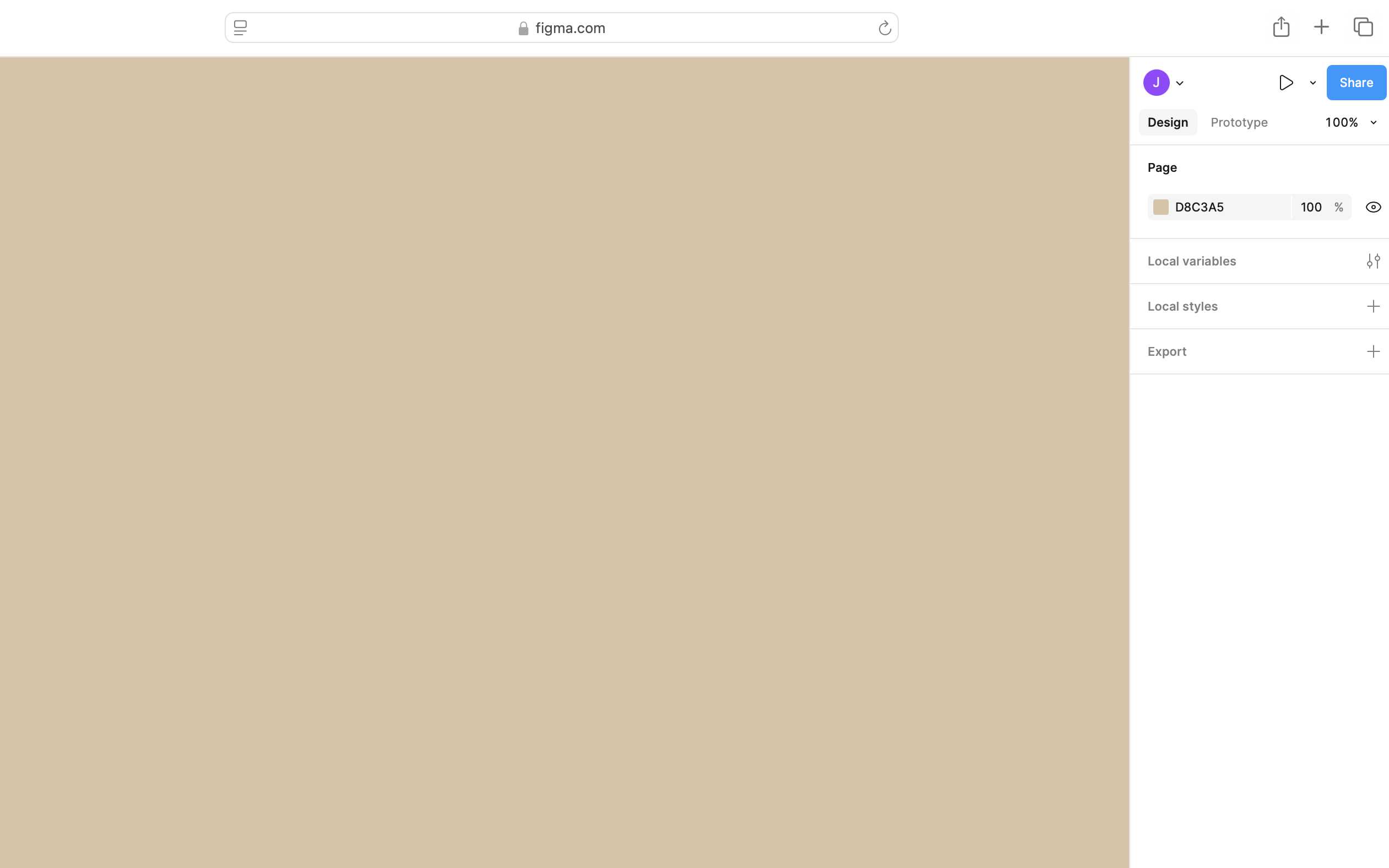
Create a design file
1. Creating a New Figma Design File
- Open Figma in your web browser using this link or launch the Figma Desktop App.
- Log in with your Figma account. If you don’t have one, create a free account.
- On the Figma Home screen, click on the Create button on the top right.
- Then in the dropdown that appears, select Design File.
- A blank Figma file will open in a new tab.
-
Right now, your file doesn’t have a name. Click on “Untitled” in the top left corner, type “Figma Intro Workshop”, and press Enter to save this as the filename.
2. Setting the Page Background Color
By default, Figma has a near-white canvas background. Let’s change that.
- Ensure that nothing is selected on the canvas. Click on an empty space in the workspace.
- In the Right Sidebar, locate the Page section under Design.
- Click on the color box to open the color picker.
- Make sure Hex is selected in the dropdown menu.
- In the input field, type #D8C3A5 and press Enter to apply the background color.
-
Your canvas background should now match the selected color.
Next Steps
In the next step, we will learn about Frames and how to structure our designs in Figma.