GoWhisper Transcription Activity for Windows
- If you are using a Windows computer, go to the GoWhisper website, and then download the Windows version of GoWhisper. Please note the location where your web browser is saving the GoWhisper install file (usually your “Downloads”, “Documents”, or “Desktop” folder).
- Go to the folder where the GoWhisper install file was saved, and then double-click on it and follow the installation directions.
- Open the GoWhisper program. When the program is open, click on the model selector to the left of the cog icon located in the top right of the window.
- Select the Base model offers a good balance of speed accuracy.
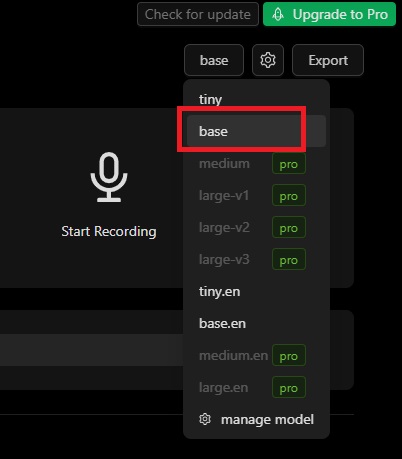
- Next, click Upload your file here icon, and then select an audio file to transcribe. If you don’t have an MP3 audio file to transcribe, download this file. This file is snippet of a podcast rather than the full episode (to reduce processing time for this workshop).
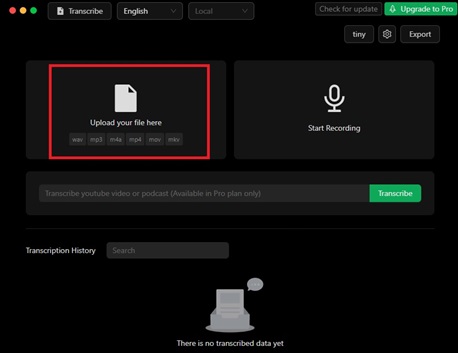
- The application will automatically start transcribing and you will see the transcript developing in real time. Wait for the transcript to finish loading. You will see the percentage completed and estimated wait time remaining at the top of the screen.
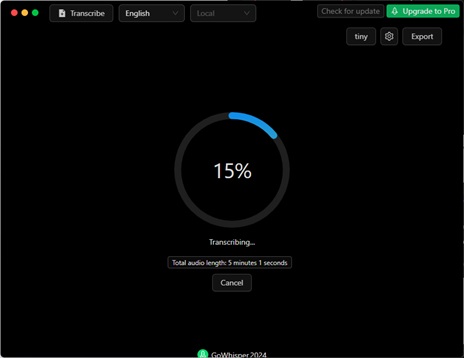
- To give you an idea of the wait time, a 30-minute audio file will typically take 90-120 minutes to complete transcribing.
- You can click Stop in the top right to stop transcription at any time.
- To save the transcription text to your computer, click on the Export button on the top left of the application window and then select Save at TXT.
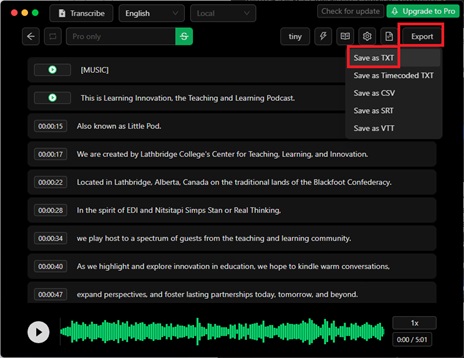
Congratulations! You’ve exported your file, which is now ready to open in a word processor to clean up any transcription errors you that may have been made.