Privacy, the Environment & Generative AI
GenAI tools are powerful—but they aren’t private by default, and heavy usage can be wasteful. This page shows how to protect personal/research data, set safer defaults in tools, and use GenAI more sustainably. If you get stuck, ask the instructor.
Adapted in part from Christian Schmidt’s AI resources.
What you’ll learn
- What data GenAI tools may collect (chat, files/links, metadata) and how to limit it.
- How to redact PII and sensitive info with reusable patterns.
- A quick tool-hygiene checklist (history, training, browsing, exports, deletion).
- File hygiene (metadata scrubbing for docs/images/audio).
- “Greener GenAI” habits that reduce waste.
Reminder: Follow course rules and UVic guidance before using GenAI on assessed work or research data.
What’s safe to paste? (fast classification)
| Category | Examples | OK to paste? | What to do |
|---|---|---|---|
| Public | Published article URL, press release | Yes | Cite source; still verify facts |
| Internal (non-sensitive) | Generic course info | Yes, with care | Avoid names/IDs; prefer paraphrase |
| Personal/PII | Names, emails, student IDs, phone numbers | No (unless policy allows) | Redact using placeholders (below) |
| Sensitive | Grades, health, HR/legal, confidential grants | No | Use approved secure workflows only |
| Research data | Non-public data, interviews, raw datasets | No | Use policy-approved/secure tools only |
Redaction patterns you can reuse
Replace specifics with role-based placeholders before pasting:
- People:
Jane Smith→[Person_A](then[Person_B], …) - Email:
jane@uvic.ca→[Email_1] - Student ID:
V00xxxxxx→[ID_###] - Organization:
Company X→[Org_A] - Location:
Victoria, BC→[City_A] - Dates:
2025-11-09→[Date_2025-11-09](keep meaning, hide ID)
Keep a tiny “redaction rules” note so you can reverse-map if needed.
Privacy & data controls in tools
UVic-licensed Microsoft Copilot
- Sign in with your UVic account.
- Confirm you see the green “Protected” indicator at top right (UVic-licensed environment).
- Review data controls and browsing mode before pasting sensitive text.
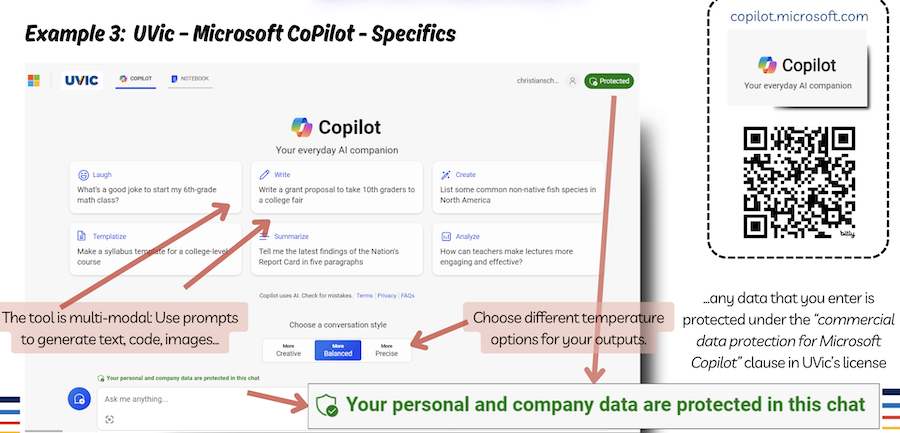
ChatGPT (Data Controls)
- Open Settings → Data Controls.
- Turn off content used to improve models; review chat history settings.
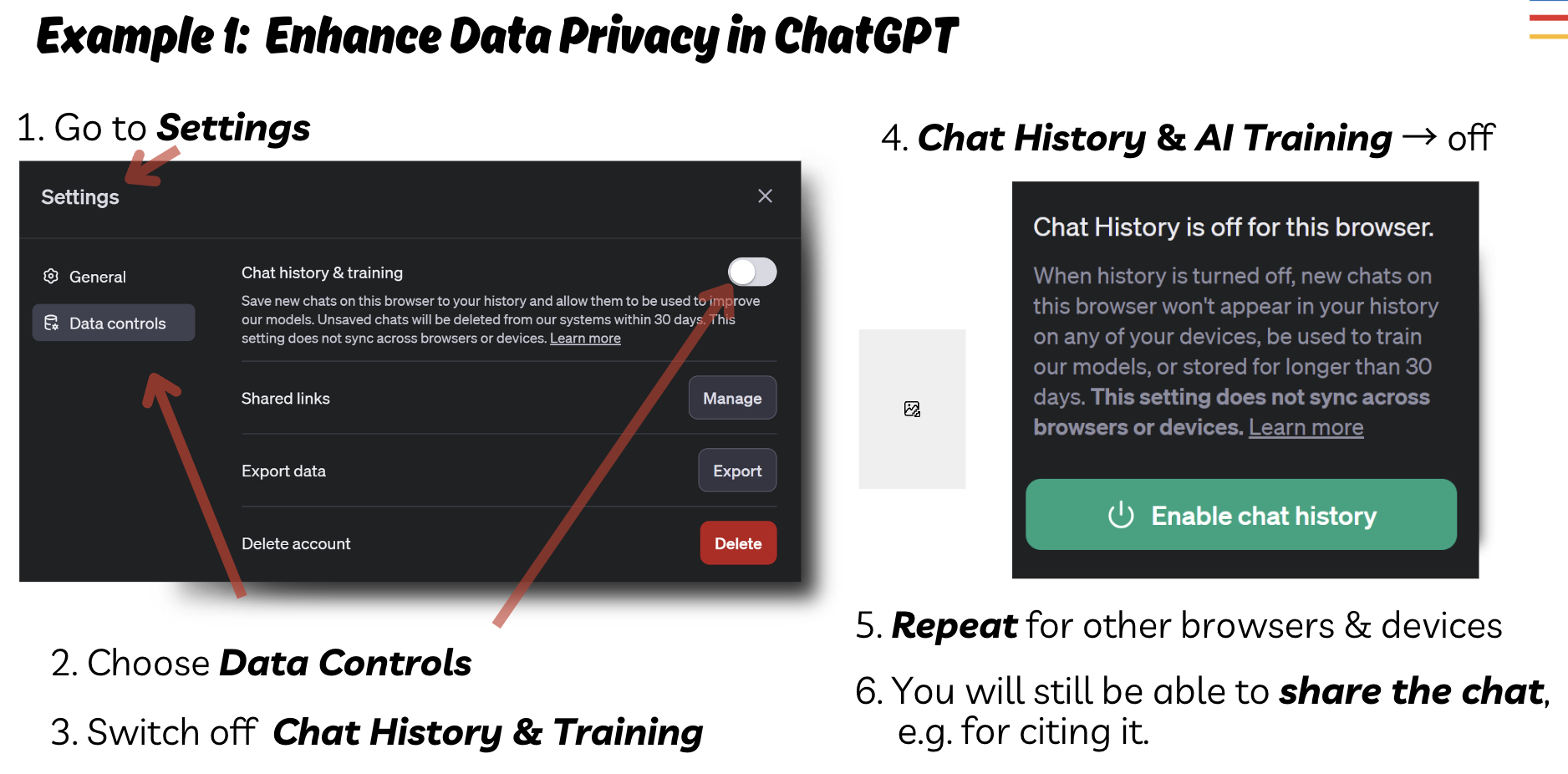
Perplexity (Privacy)
- Open Settings → Privacy/Data.
- Disable content-for-improvement; review history retention.
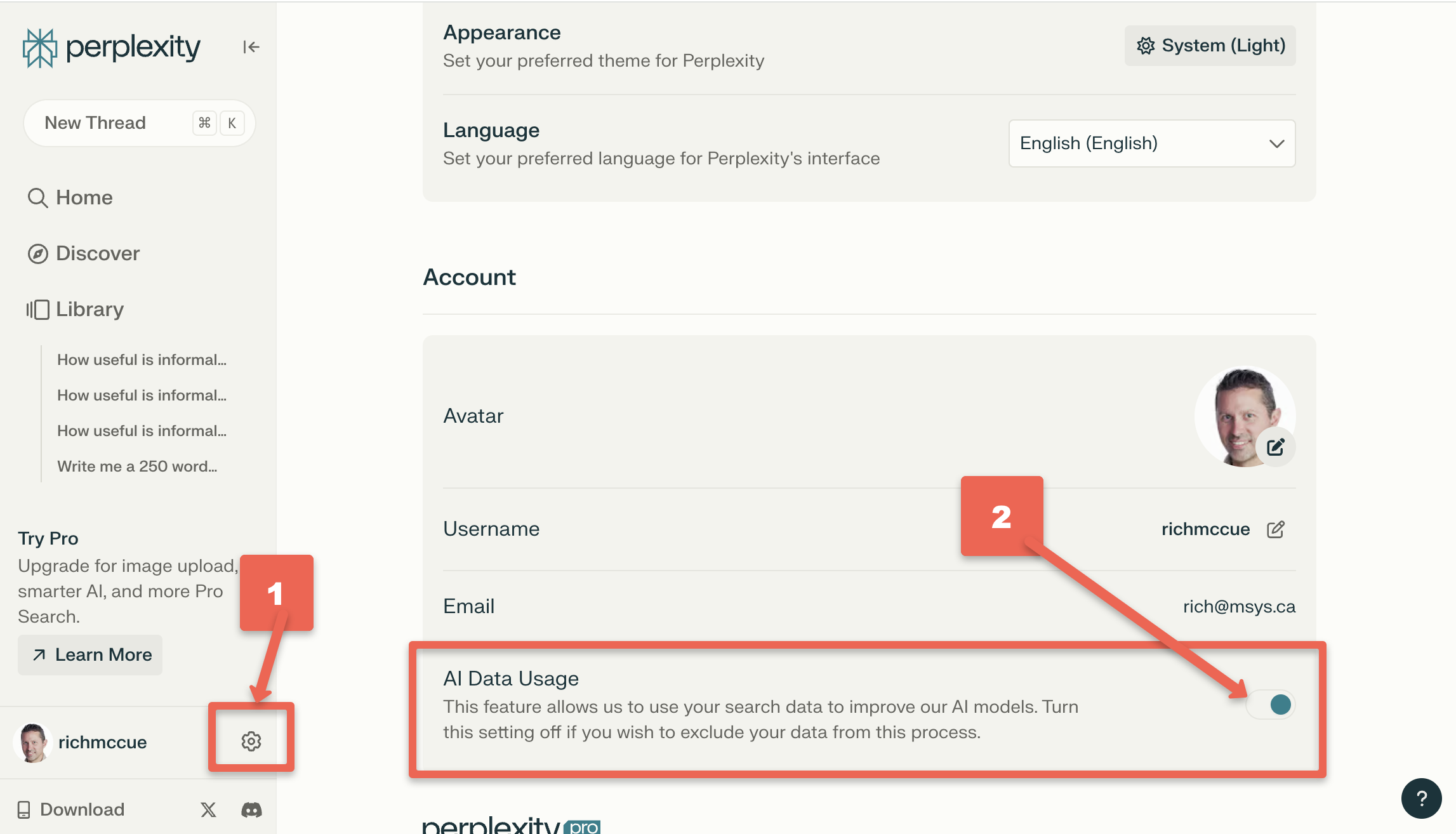
Policies and UI change over time. Confirm current settings each term and follow UVic policy.
Tool-hygiene checklist (do this every time)
- New chat per task (prevents cross-contamination).
- History/training: disable training on your content where possible.
- Browsing: off unless you really need it.
- Sources: demand links and dates; forbid guessing (“If unsure, say NOT SURE.”).
- Exports: save what you need, then delete the conversation/file from the tool.
- Accounts: prefer edu/enterprise accounts for school work when permitted.
- Policy: when in doubt, don’t paste—summarize or use placeholders.
File hygiene (docs, images, audio)
- Docs (Word/PDF): Inspect/Remove personal info (author, path).
- Images: Strip EXIF (e.g., “Remove Properties”, or
exiftool -all= file.jpg). - Audio/video transcripts: Replace names with
[Speaker_A],[Speaker_B]. - Screenshots: Crop out IDs, emails, and unique codes.
- Keep originals offline when possible; paste only the minimum text needed.
Greener GenAI: use less, get more
- Prefer text tasks over image/video generation when possible.
- Specify length (e.g., 120–150 words) and avoid repeated re-rolls.
- Use smaller models or simpler prompts for simple tasks.
- Batch questions into one structured prompt.
- Reuse verified snippets/templates instead of starting from scratch.
Hands-on drills (15–20 min)
A) Redaction drill (8–10 min)
Paste a paragraph with names, emails, and an ID (create one if needed).
Prompt:
Redact PII with role-based placeholders before we continue.
People -> [Person_A], [Person_B]
Emails -> [Email_1], [Email_2]
IDs -> [ID_###]
Return a diff-style list of replacements only.
Acceptance: all identifiers replaced; meaning preserved.
B) Tool settings check (3–5 min)
Open your tool’s settings. Locate and toggle: history/training, browsing, data controls.
Acceptance: you can point to each setting and explain what it does.
C) Metadata clean (3–5 min)
Take an image or DOC/PDF and remove properties/EXIF.
Acceptance: properties pane shows blanks for author, GPS, device.
Badge evidence: screenshot of your redaction output and a settings screen.
Environment: why usage habits matter
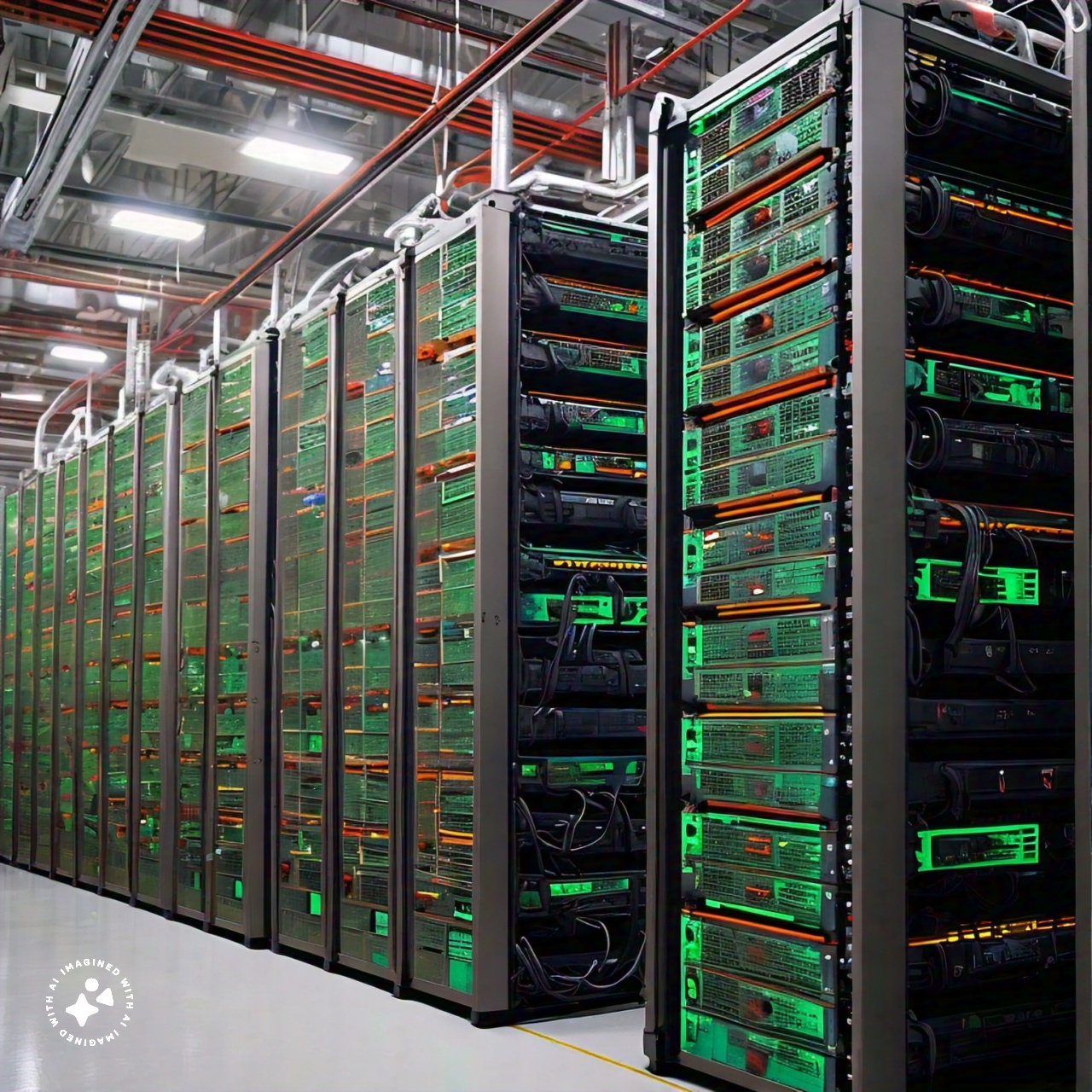
- Large models consume significant energy for training and inference; researchers urge pragmatic steps to limit impact (Nature, 2024).
- Water use can rise for data-center cooling during model runs; several operators report increases while scaling AI (Nature, 2024).
- Groups suggest responsible development and comparative benefit–cost evaluation to guide sustainable practices (MIT Impact Climate, 2024; HBR, 2023).
Focus on right-sizing tasks (see “Greener GenAI” above) and choosing efficient options when you can.
Self-check (2 min)
- Did you classify data before pasting and redact PII?
- Are tool history/training settings reviewed?
- Did you strip metadata from any files you shared?
- Did you keep the task text-first and length-bound?