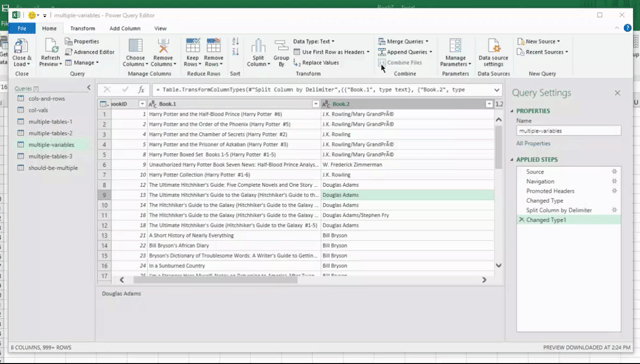Multiple Variables are Stored in One Column
Tidy Data Rule(s) Broken: Each variable forms a column
Select the "multiple-variables" table from the left pane.
SPLIT BY DELIMITER:
-
Notice that the “Book” column includes both the title and the author? These are 2 different variables. In analysis you might want to do something like count the number of books an author has written.
-
Right click on the “Book” header. Hover over Split Column, then select By Delimiter…
- In the Split Column by Delimiter window
- [WINDOWS] click on the Select or enter delimiter option
- [MAC] Use the drop-down-menu titled Separator
and choose –Custom– from the drop-down menu.
- [WINDOWS] click on the Select or enter delimiter option
- You may have noticed that the title and author are separated using the word “by” in the “Book” column. This will be the delimiter. NOTE: if the variables are separated by any spaces, these should be included in the delimiter you use or else there will be white space which software will recognize as a character. Type in by (with a space on both sides) into the input box and select OK.
Click for Navigation help (all steps in the "split by delimiter" section)
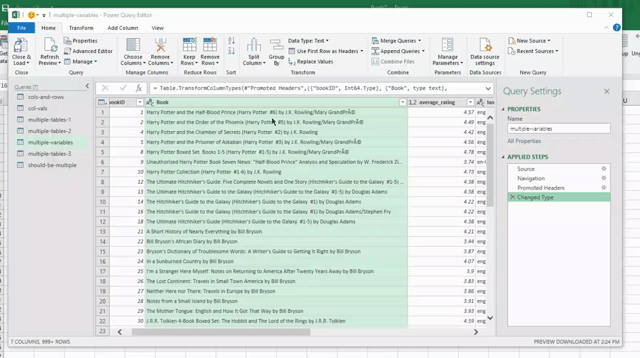
RENAME HEADERS:
- Rename the columns to be more descriptive by double clicking on them (eg. “Title” and “Author”)
Click for Navigation help